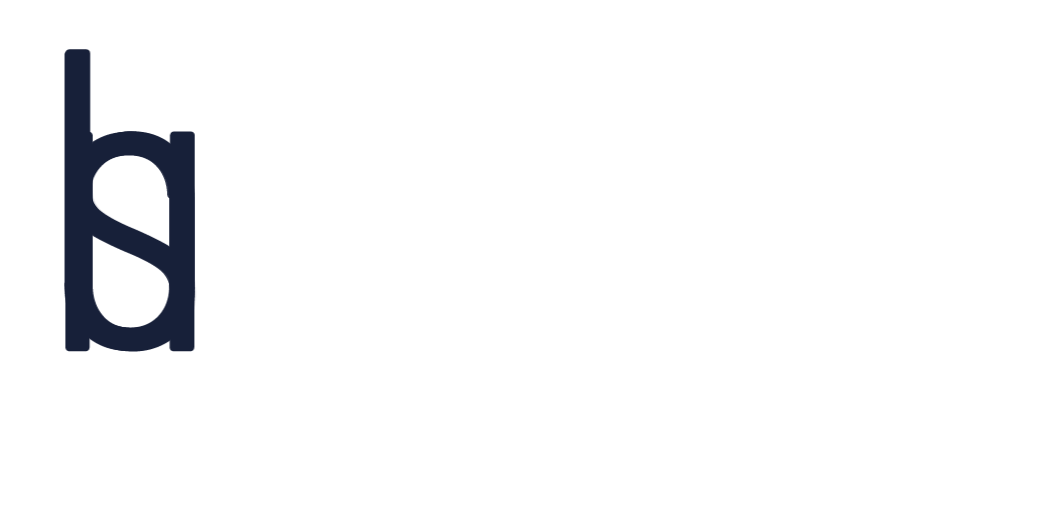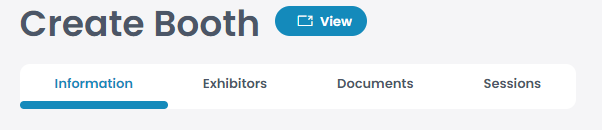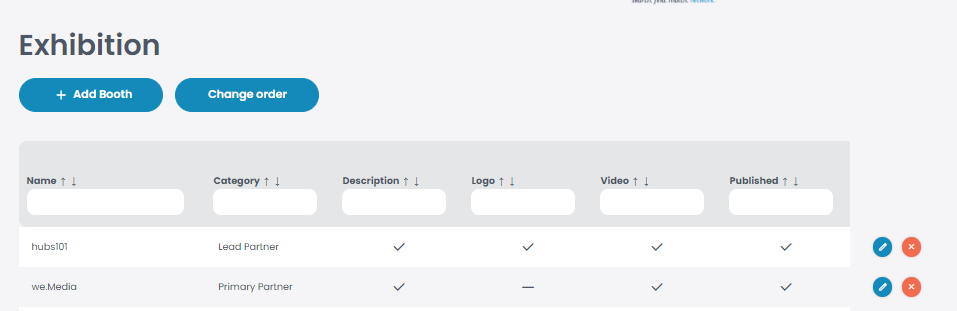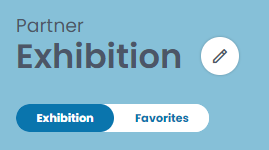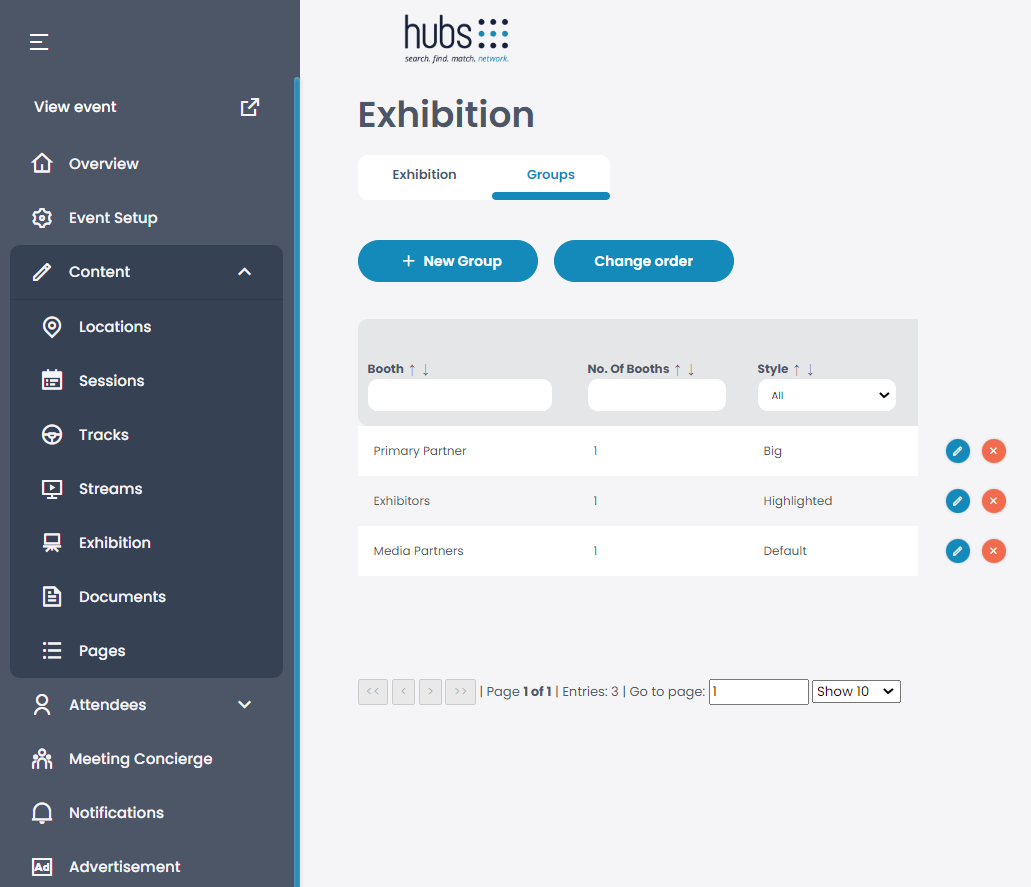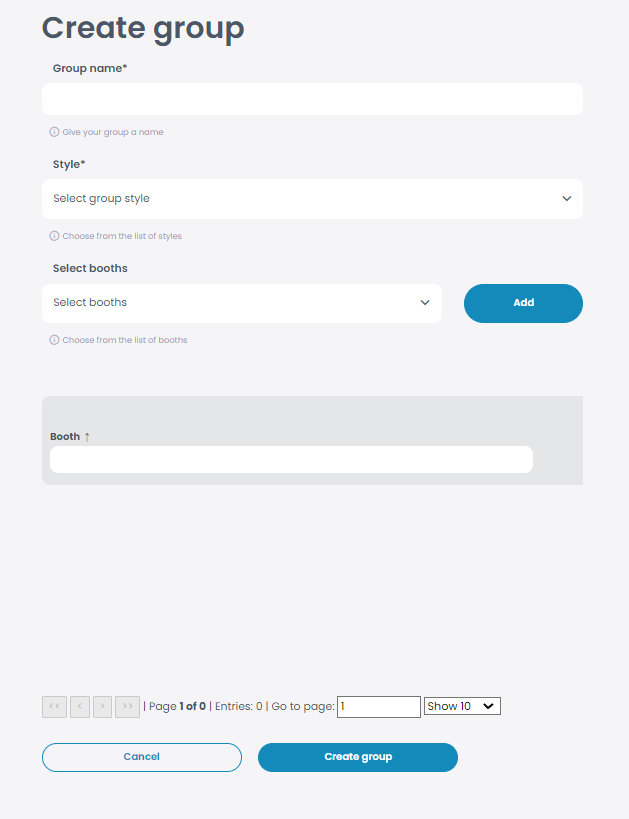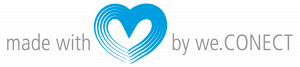With the help of a booth, exhibitors (such as business partners) can describe their company and draw attention to their sessions as well as case studies.
If you wish to add a booth go to “Content” and click “Exhibition”. Now you can click on the blue “Add Booth” button to create a new booth.
Once you have clicked on “Add Booth”, you can add information, exhibitors, documents and sessions to your booth.
Information: When you click on “Information” you can set the basic information such as the name, an image or a short discription of your company.
Exhibitors: If you click on “Exhibitors” you can add your team as people of contact that attendees can get in touch with, in order to get more information about your company.
Documents: You can upload a document for more information (e.g. Whitepapers, Case Studies, etc.)
Sessions: You can select the session from the drop-down list, which is going to be hosted by your company, in order to link it to your booth.