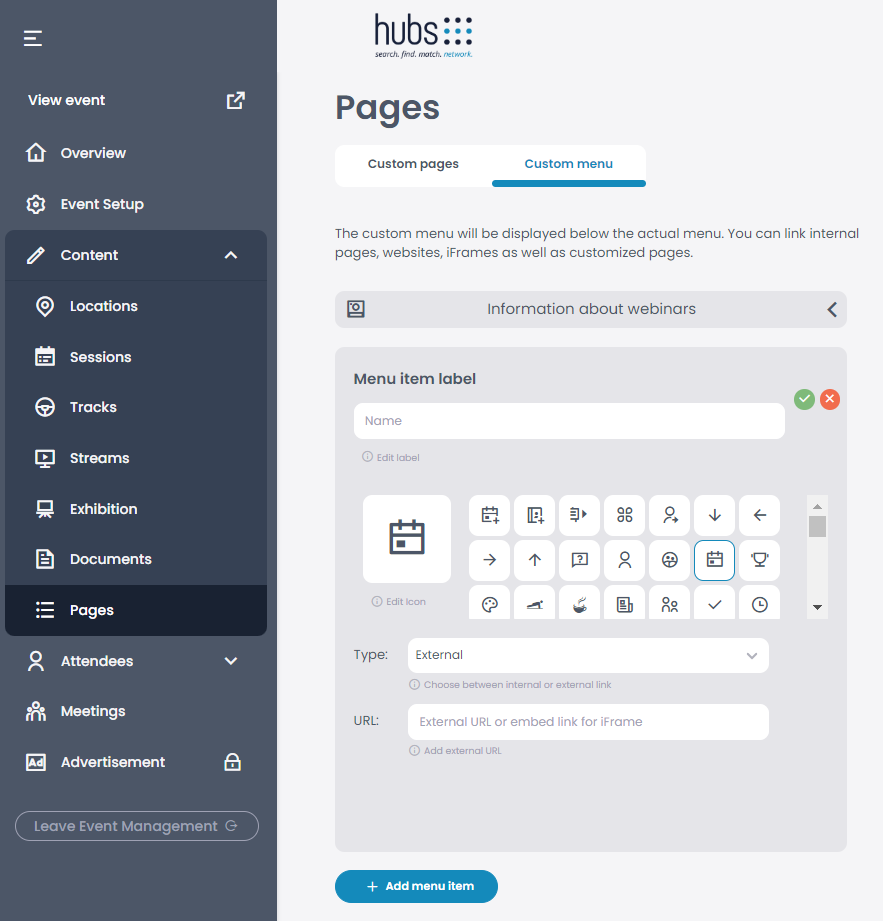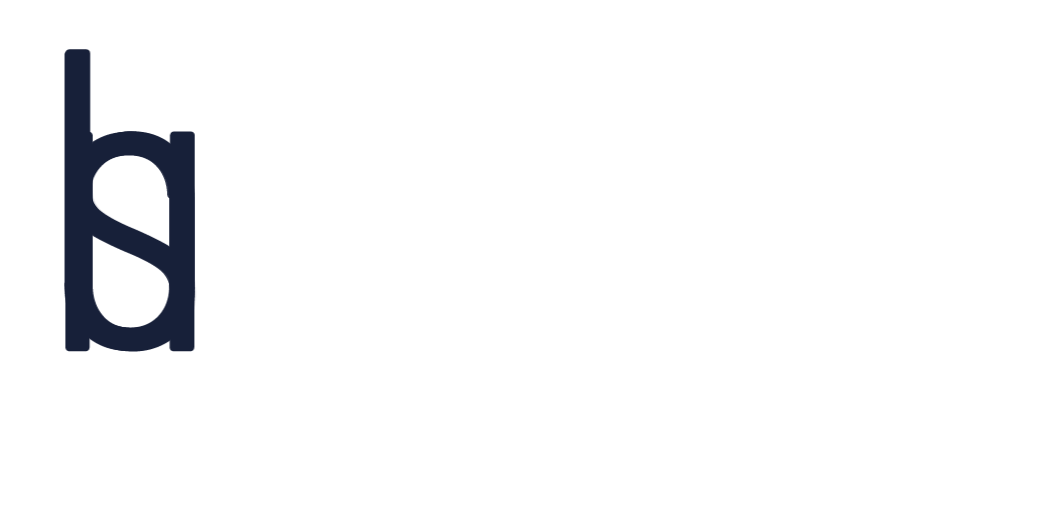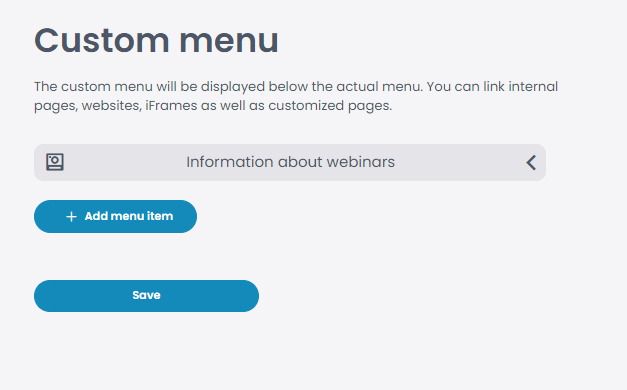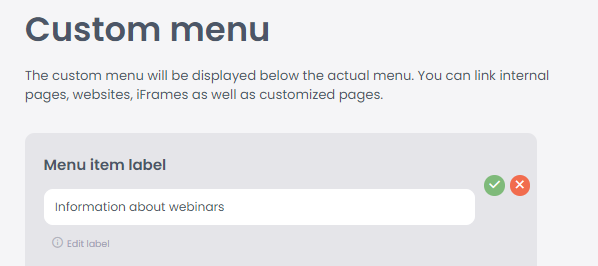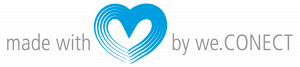The custom menu allows you to add further menu points.
Custom Menu
If you wish to add another menu item click on “Content” > “Menu“ and click on “Add Menu Item”.
Now you can set a title for the menu item as well as an icon.
The menu item can be of external or internal type.
- External Type: Add a link to which the menu item should direct. It could be your companys website, a survey, etc.
- Internal Type: Choose the type of information that you wish to display, it could be a custom page, a session, a menu, etc. Once you have choosen the type, choose the right content that should be displayed from the drop-down list. If you wish to add a custom page, click here to know how to create a custom page.
Once you have added all the information, click “Save”.