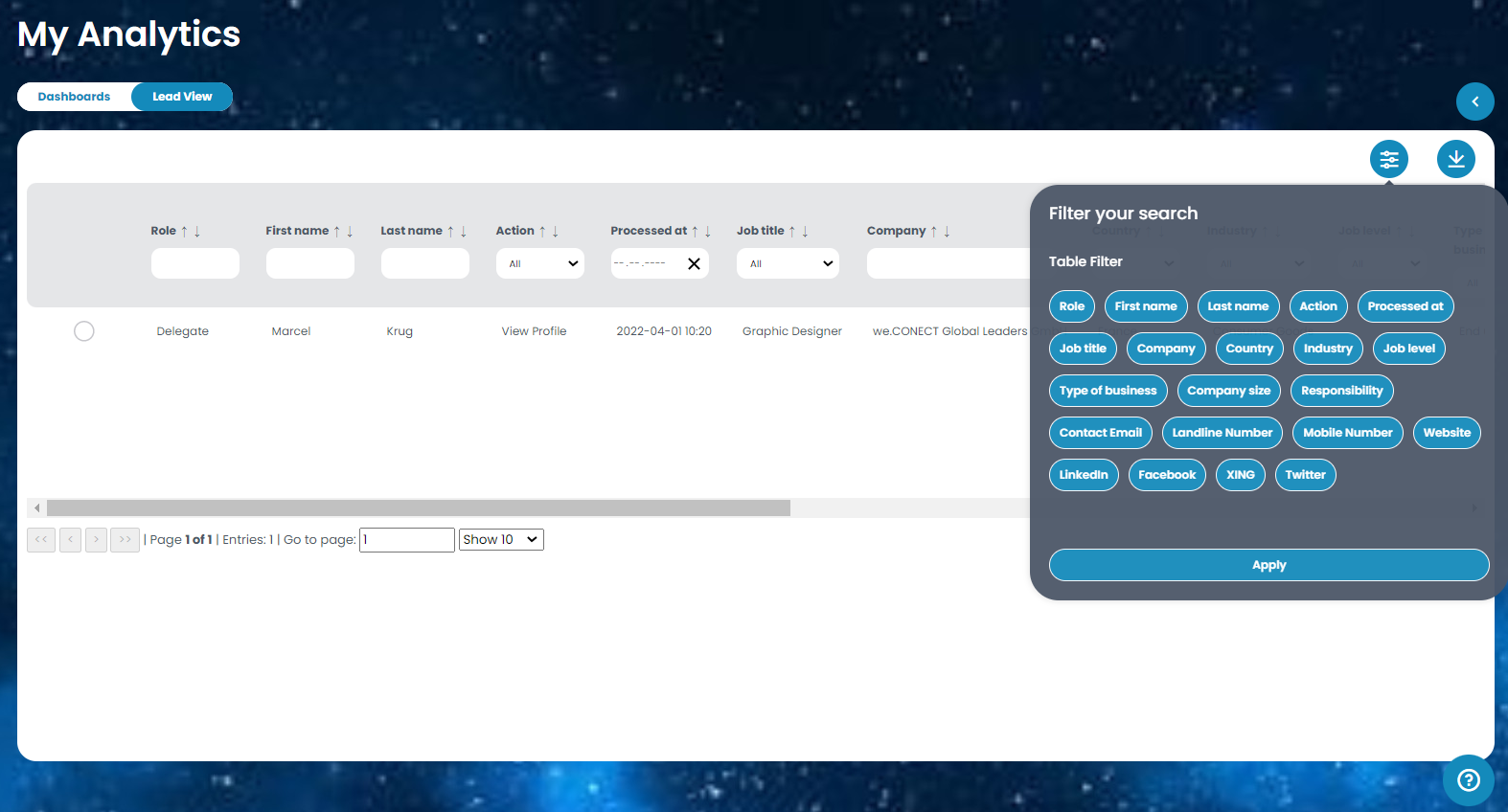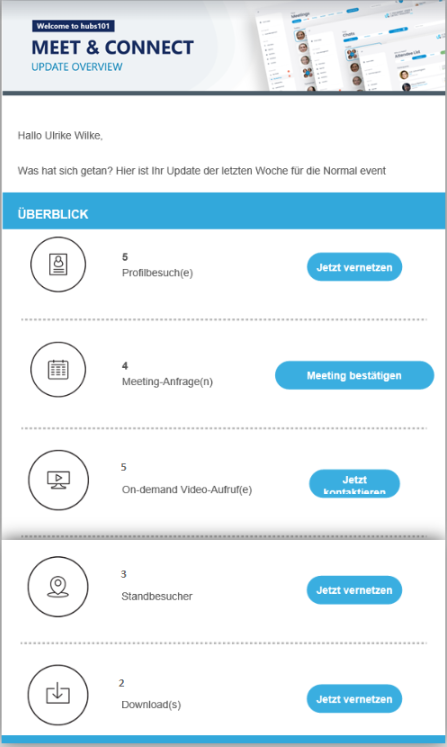The personal analytics will help you get an overview of your activity within the app as well as the activity within your profile.
To know how to activate “My Analytics” click here.
The personal analytics will help you get an overview of your activity within the app as well as the activity within your profile.
To know how to activate “My Analytics” click here.
Go to “Analytics” on the menu to the left, and click on “My Analytics”.
On the dashboard you can take a look at your activities withitn the app as well as the activities within your profile such as visitors, views, clicks, favoured, etc. You also get an overview of the attendees that visited your profile based on their industry, job level, role, company size, etc. Furthermore you can view from which country the interseted attendees are participating from with the help of our interactive map.
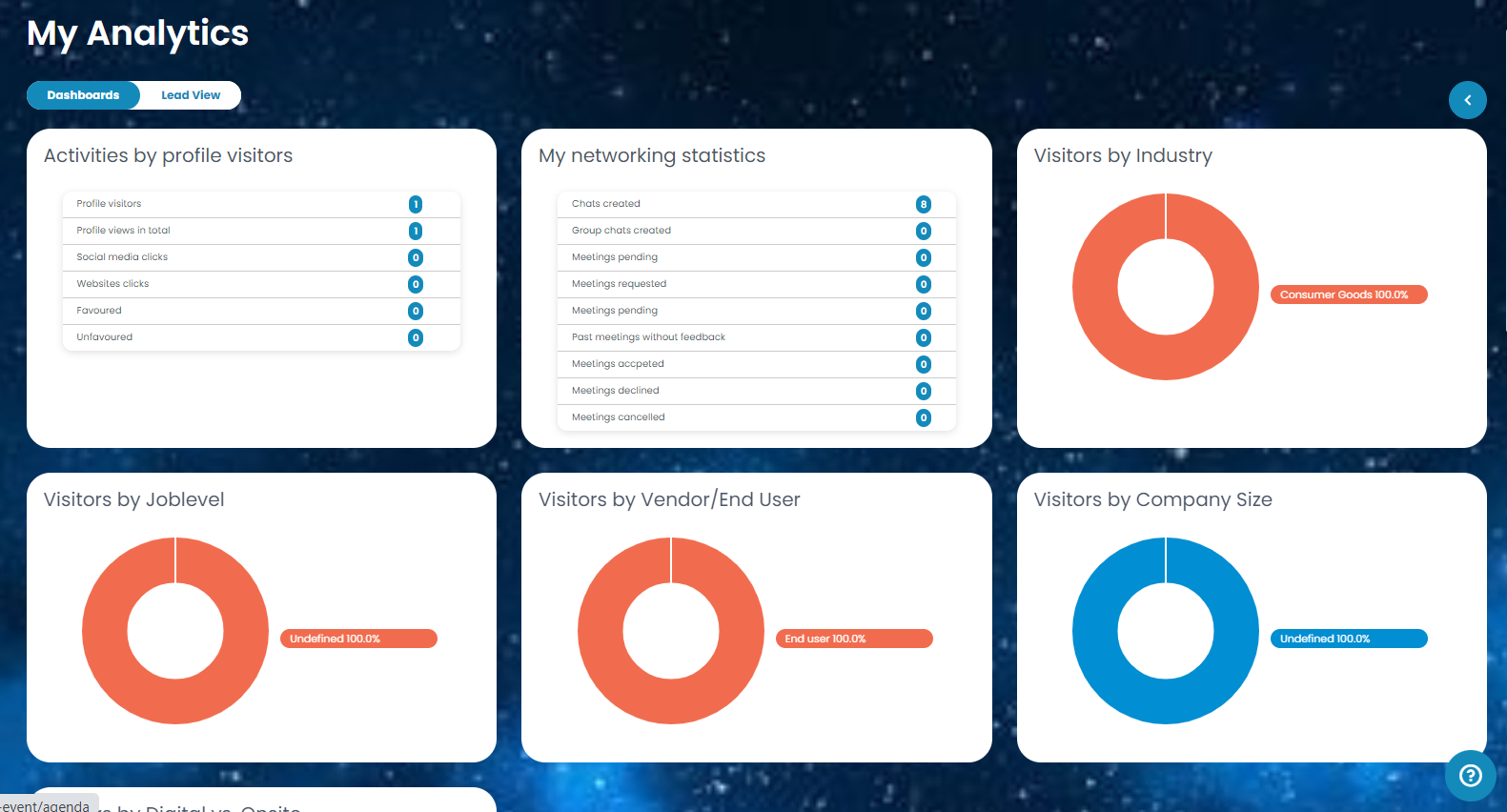
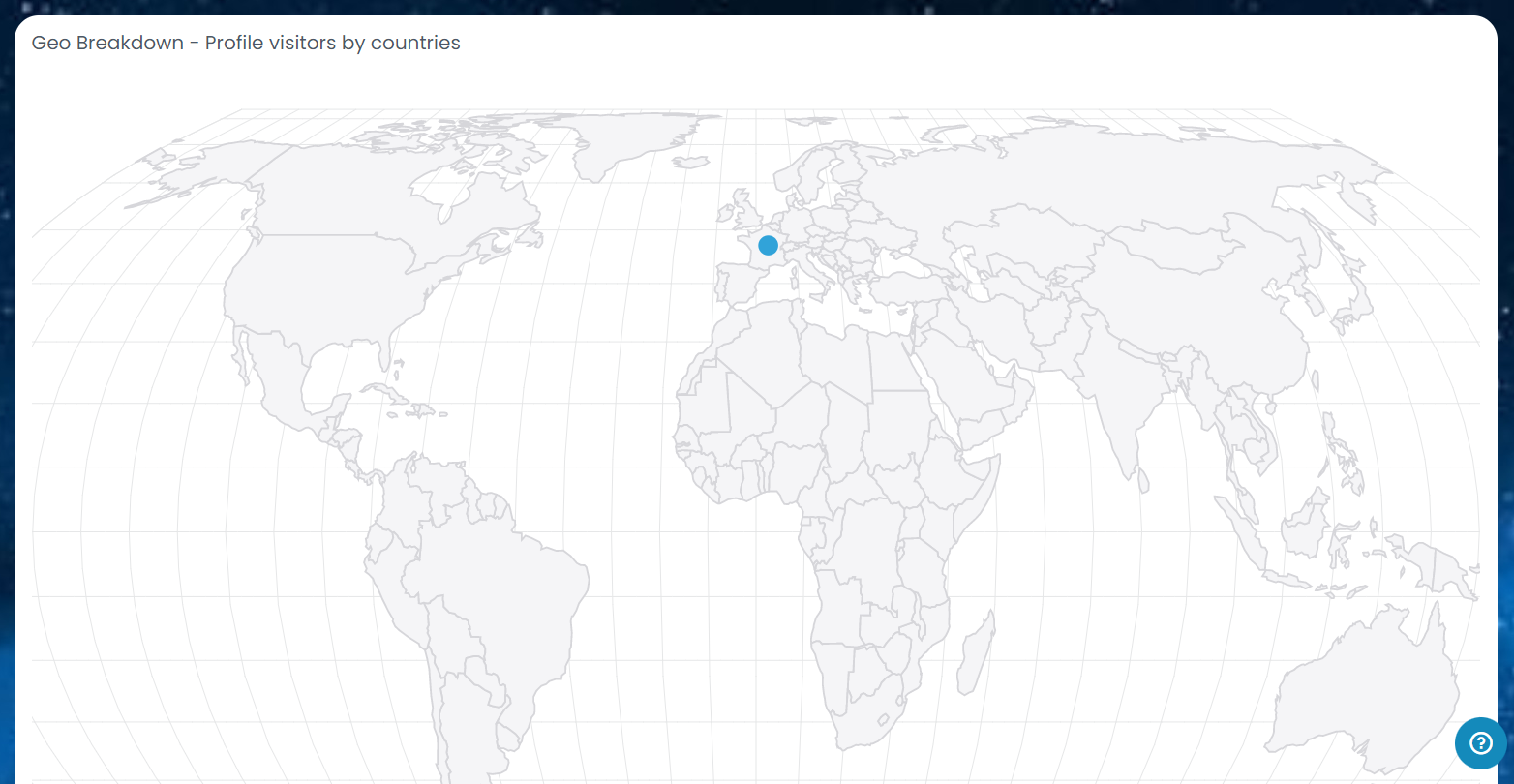
If you wish to have a more detailed view who visited your profile you can go to “Lead View” at the top and a list will appear. The list shows all the important information of the attendees that visited your profile. You may filter the list if you only wish to see specific attendees.
The list may be exported by clicking on the arrow pointing down.