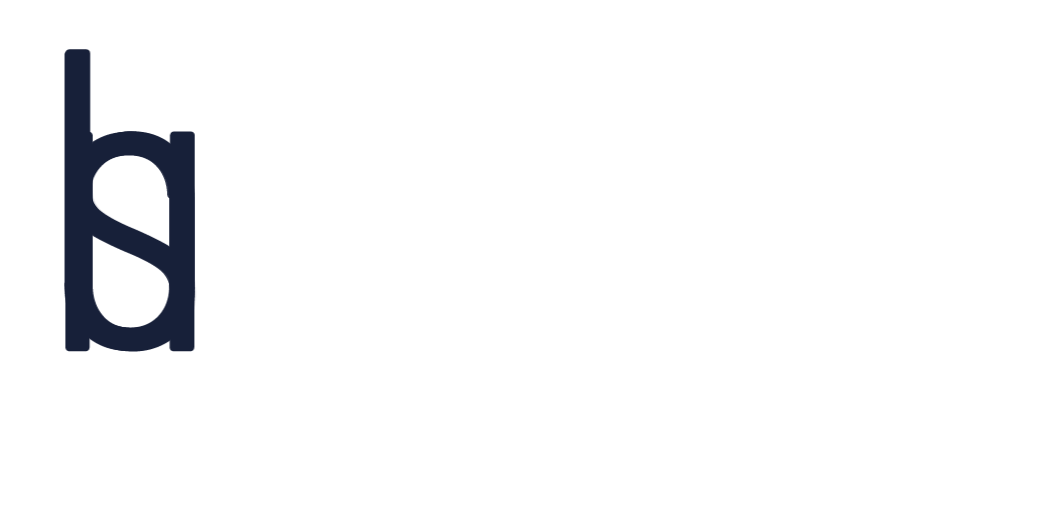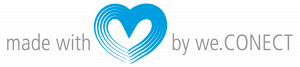The privacy seetings give to chance to decide whether you wish to share your contact data or not, as well as track your activity within the app.
Privacy Settings
As an exhibitor it could be quite beneficial for attendees to be able to contact you via phone or mail in case there are any questions, or further discussion.
You can modify your privacy settings on your profile. You can click on the circle on the top right corner of your screen and click on “My Profile”. Once you have an overview of your profile, you can click on “Privacy Settings” on the navigation bar.
Here you can decide what type of information you share on your profile. And if you wish to get promotion mails.
By clicking on the button to the right of “Contact Data Sharing” you can activate or deactivate all information to be shared at once. In case you only wish to share your mail or you mobile phone, you can do so, by clicking on the buttons to the right.
Furthermore, you can decide if you wish to get any notifications. By clicking on the button to the right of “Promotions” you can activate or deactivate the promotion mails, relating to the session promotions. You can also decide to activate or deactive the notifications related to the “Event”, “Chats” and “Meetings”. If you decide to activate them you will receive notifications when you get any messages or meetings requests.
Once all the changes have been made, click on “Save Chnages”.
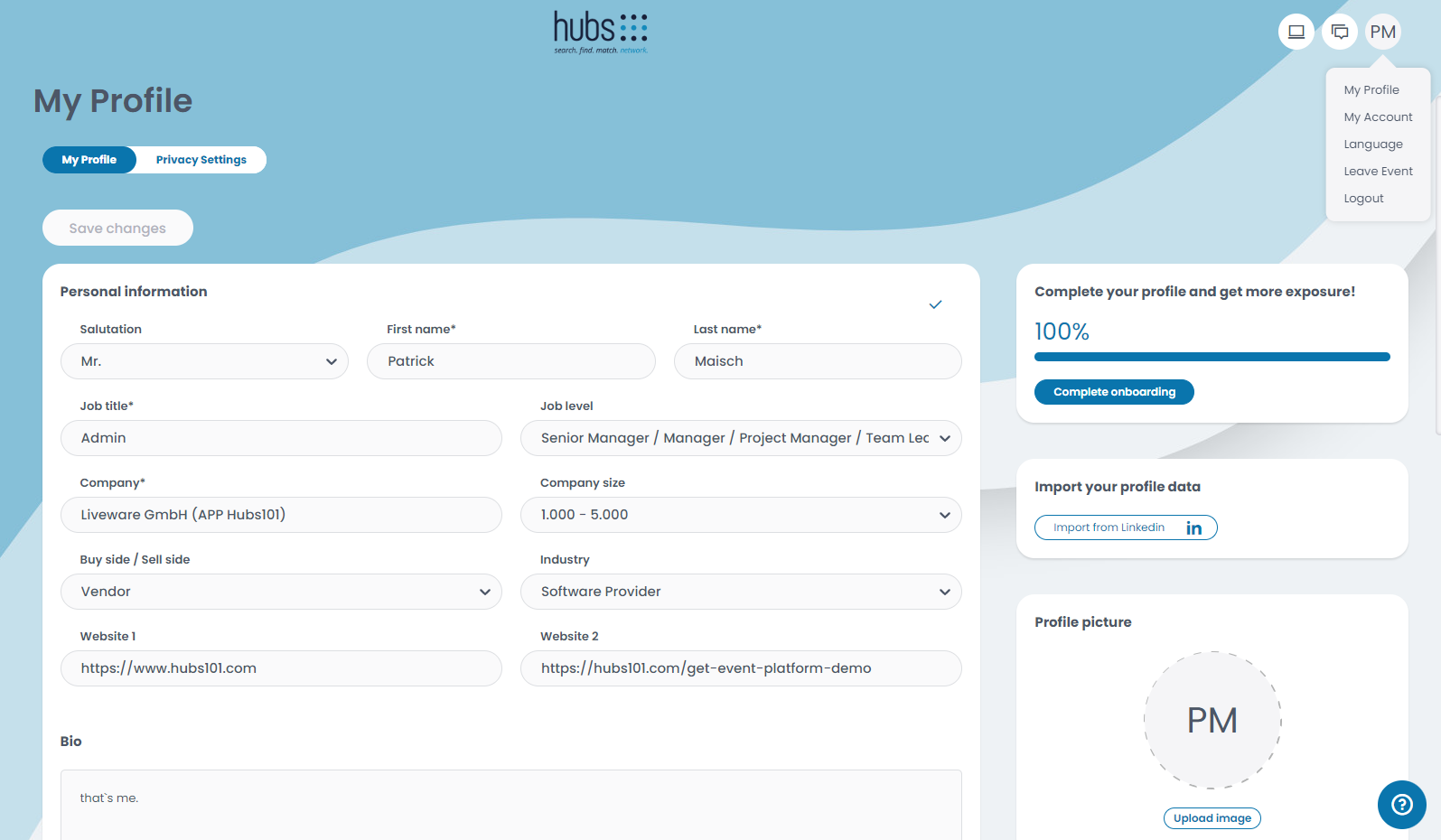
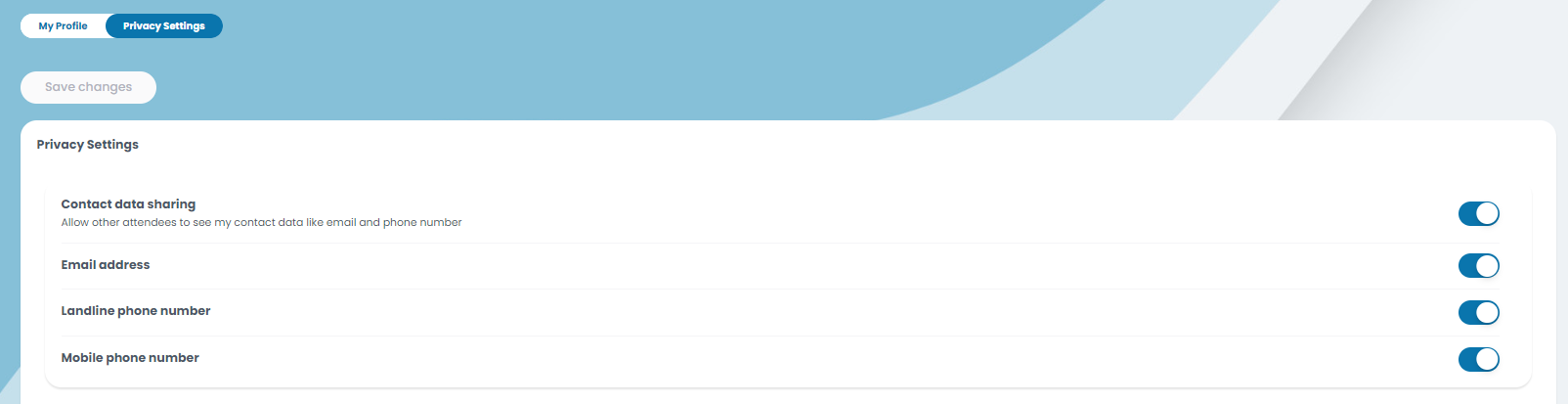

Beneath the privacy settings regarding the contact data, you can find “Analytics”.
Here you can decide if the app can track your movement withitn the app or not. If you decide to activate it, you will be able to see all of your activities on “My Analytics” as well as the attendees who viewed your profile. You can get more details about GDPR here. In case you do not wish to activate the analytics, the app will not be able to track your activities and therefore you will not be able to see who might be interested in your profile.
Once all the changes have been made, click on “Save Changes”.