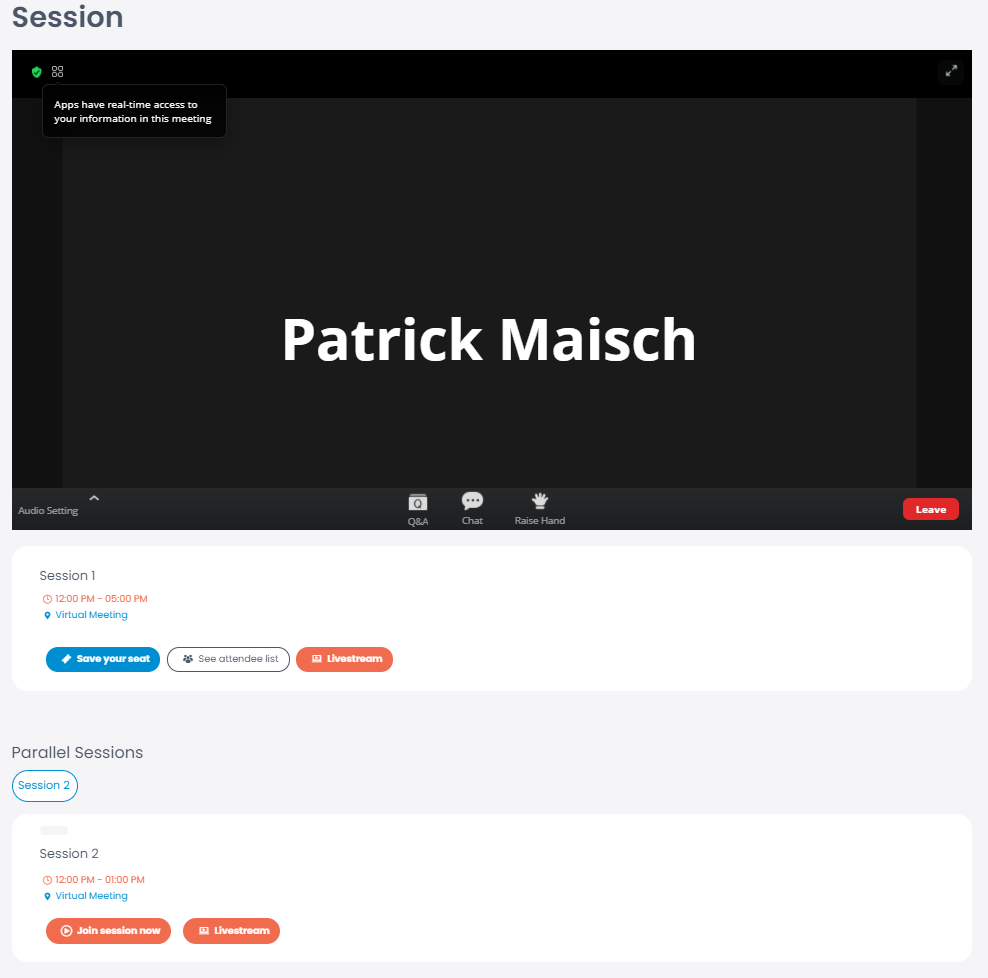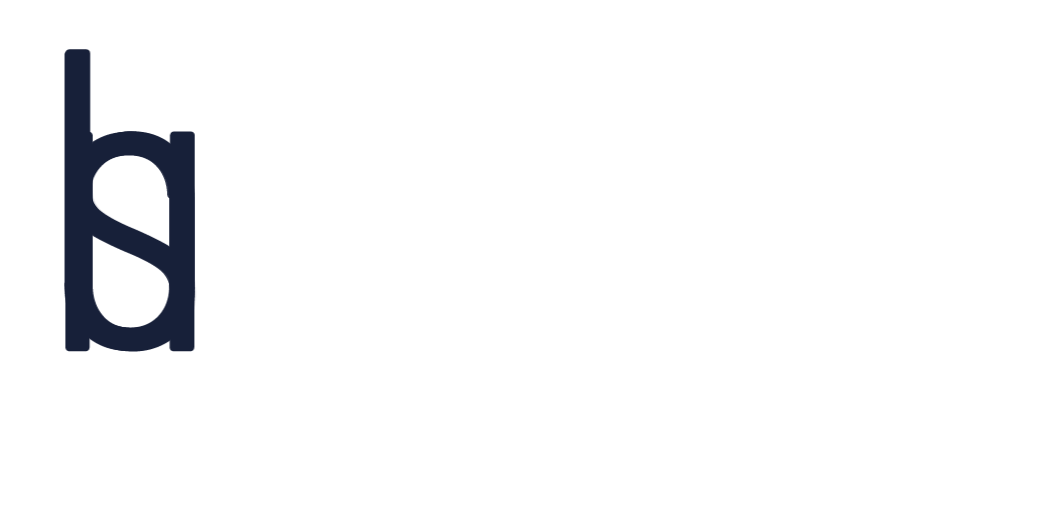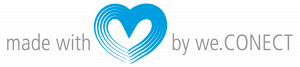The event lobby page gives you information about the event.
Event Home Page
On the left side you find the Menu where all the subpages are listed.
In the middle you will find a countdown until the start of the event, your own profile, the agenda, the speakers and the expo.
And on the right side you will find the Event Wall with different posts and features.
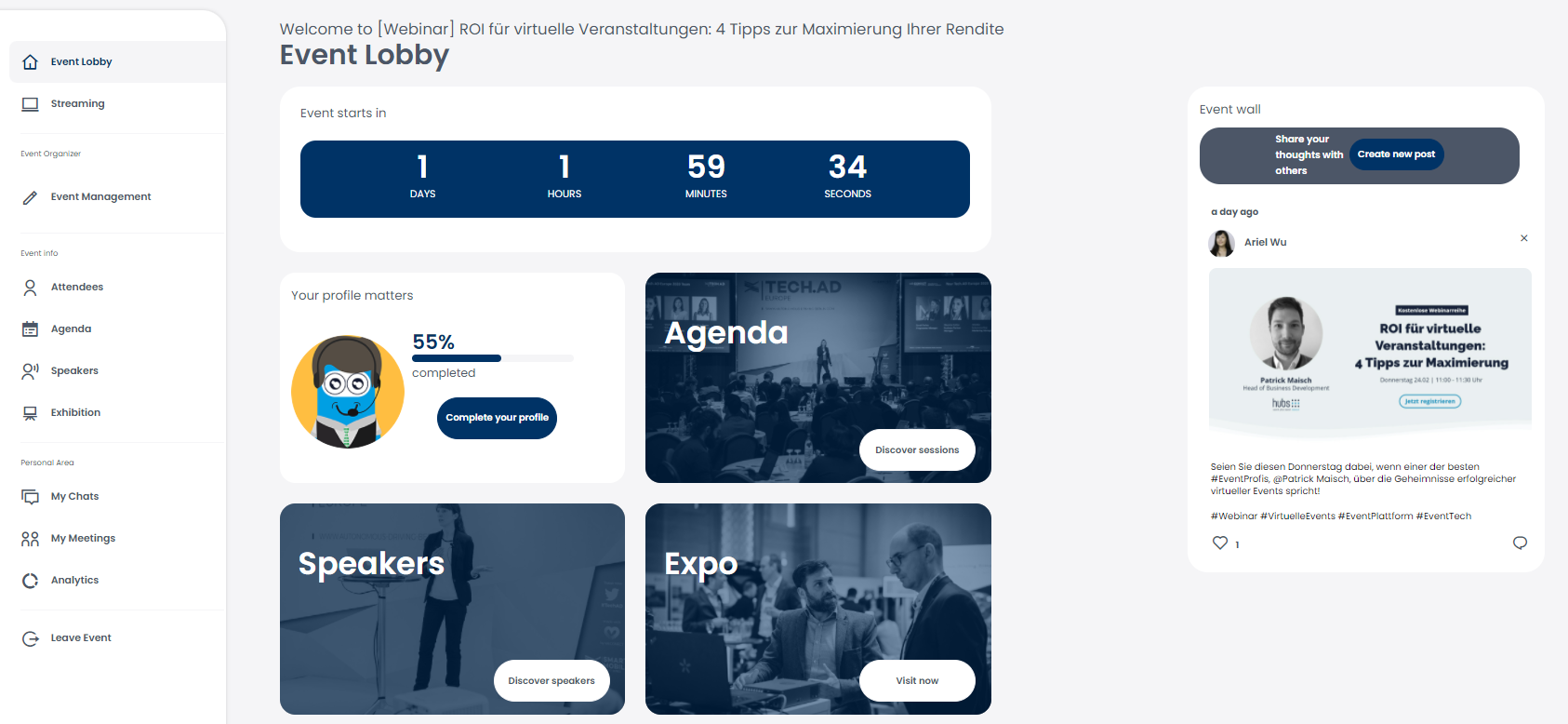
The Event Wall is located on the right side of the homepage. In here participants can write posts that are visible to everyone on the event.
If you want to create a post, click on “Create a new post”. In the window that opens, you can upload a picture and write a text and then post it.
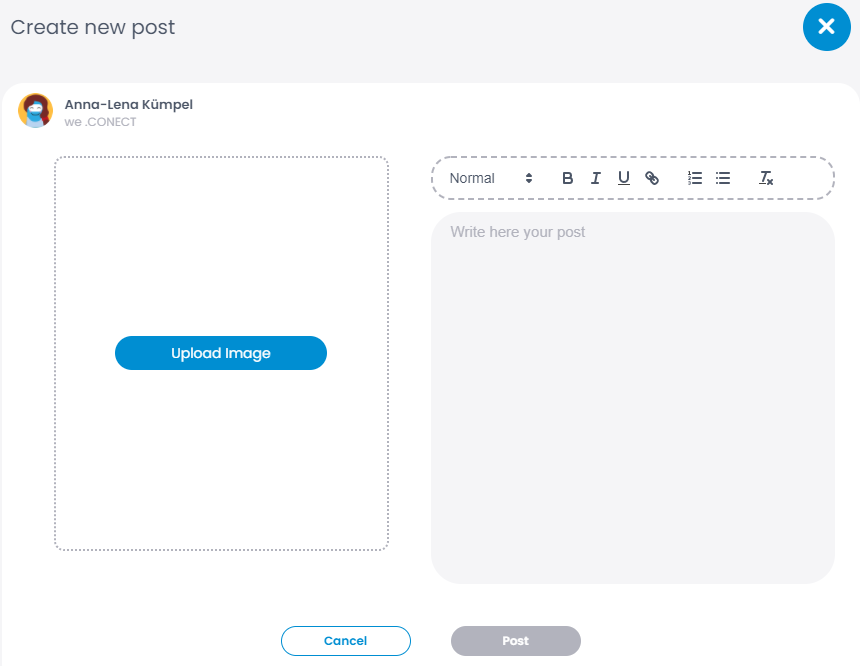
As soon as the event starts, the event lobby will show the livestream. Click on the green live button to access the livestream. To join the livestream, click on “Join Audio by Computer” and give the app permission to use your computer audio.
Now that you are in the livestream, you can follow the presentations of the event. To have a larger view, click on the button in the upper right corner to enlarge your screen.
Once you are in the livestream, you can use the chat for general information, ask a question via the Q&A tool or raise your hand if you want to contribute personally.
If several sessions are taking place at the same time, they are displayed as “Parallel Sessions”. Go to the Agenda and click on the session you want to attend. All parallel sessions will be displayed under the session you chose. You can change between the sessions at any time.