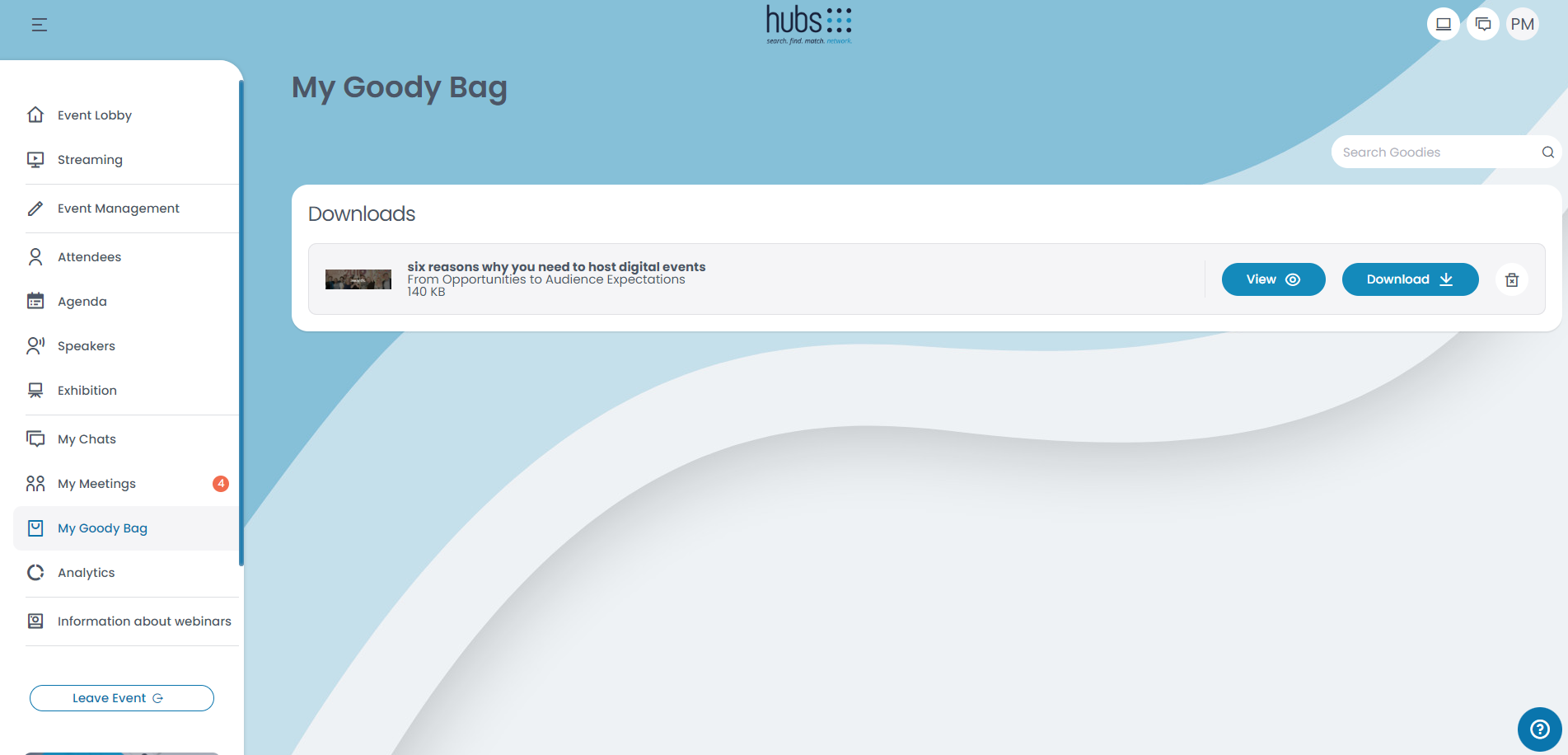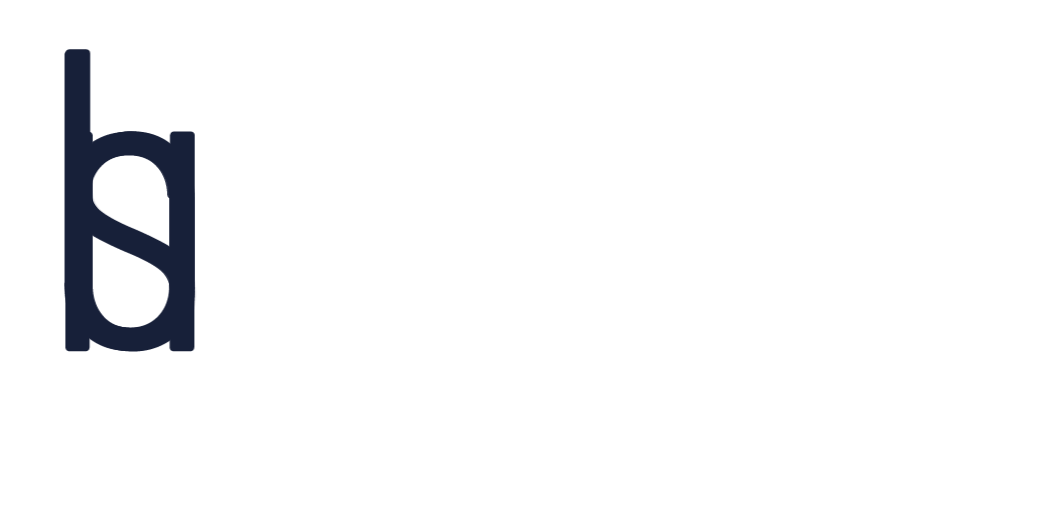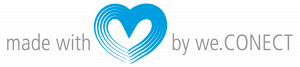The goody bag helps you to accumulate the documents you are interested in, in a common space. This way it is easier for you to access the documents directly.
Goody Bag
You can find your goody bag on the menu to the left, click “My Goody Bag” to open your goody bag.
The goody bag helps you to organize all the documents you are interested in, in one commen space. Here you can access the documents directly, by saving the costs of switching pages within the app.
You can add types of documents from Case Studies all the way to Whitepapers.
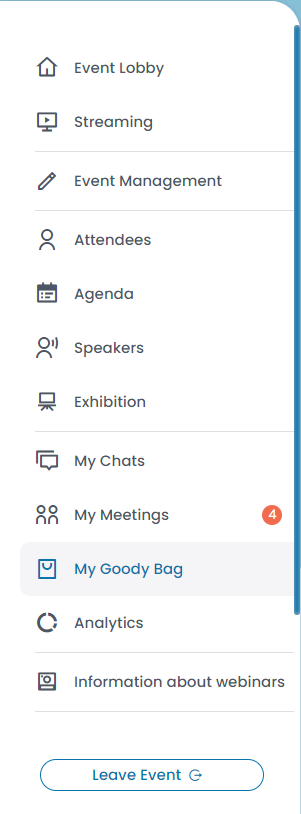
You have two ways to add documents to your goody bag, via the agenda and/or the exhibition booths.
- Agenda: Go to “Agenda” on the menu to the left, once you are viewing the agenda you can select a session which interests you, by clicking on the title. If the session has a document icon, it means that the session has a document attached. Once you are on the overview of the session, you can find on the right top corner of the page, the document that is attached. If you wish to add the document to your goody bag, click on “Add to goody bag”.
- Exhibition booth: Got to “Exhibition” on the menu to the left. Click on the partner you are interested in, and once you are on their booth you can scroll down to the attachments. Once you have found a document that interests you, you can click on “Add to goody bag”, and the document will be saved on your bag.
If you cannot find any documents on a session or a booth, then there is no document available.
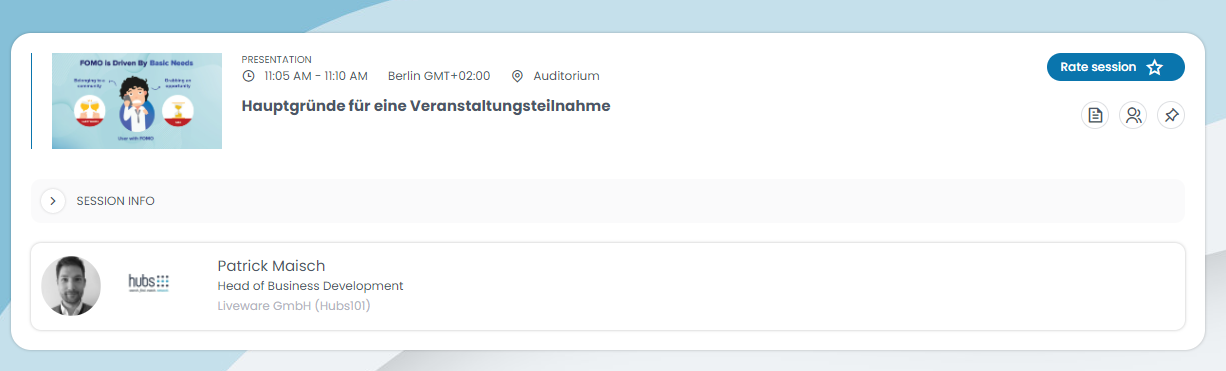
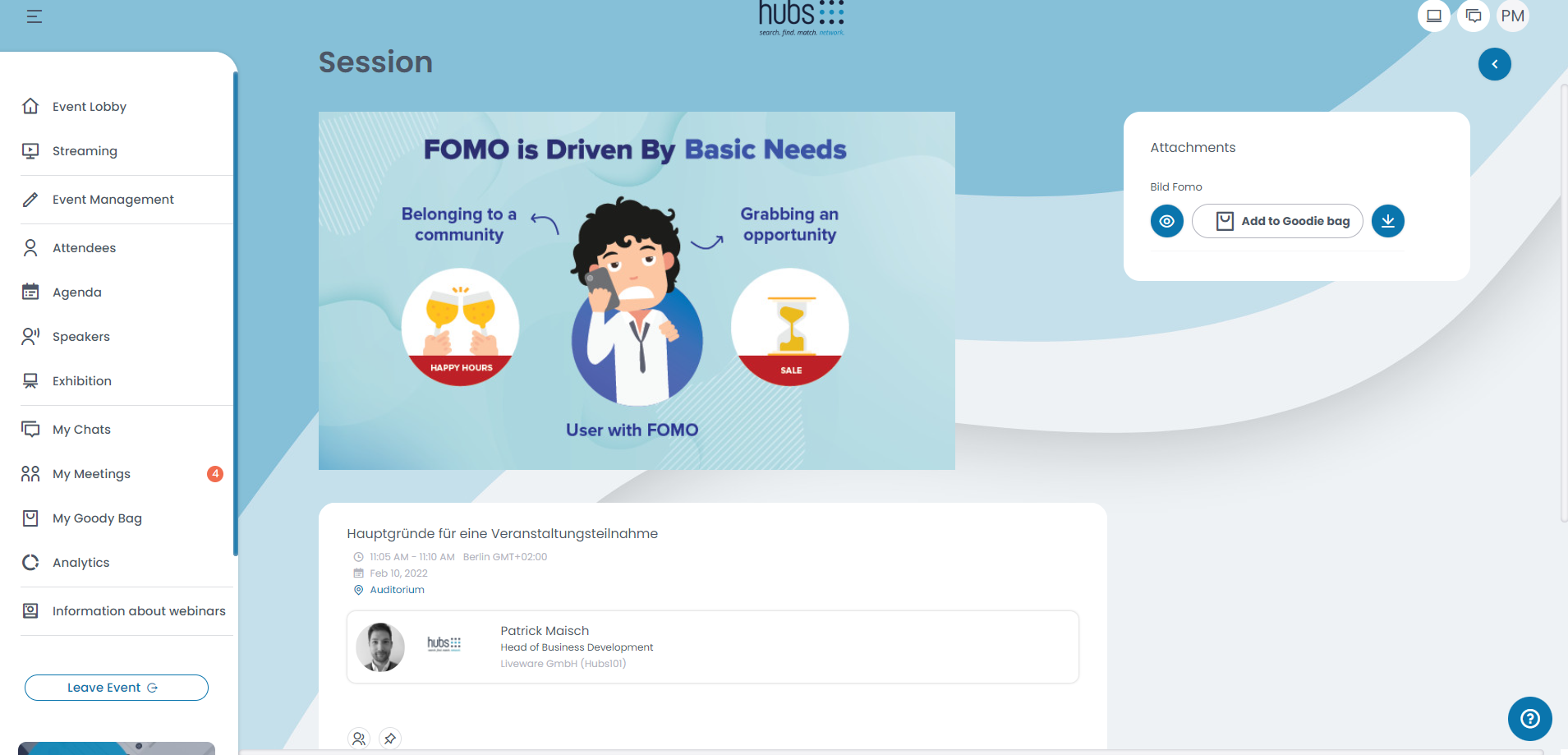
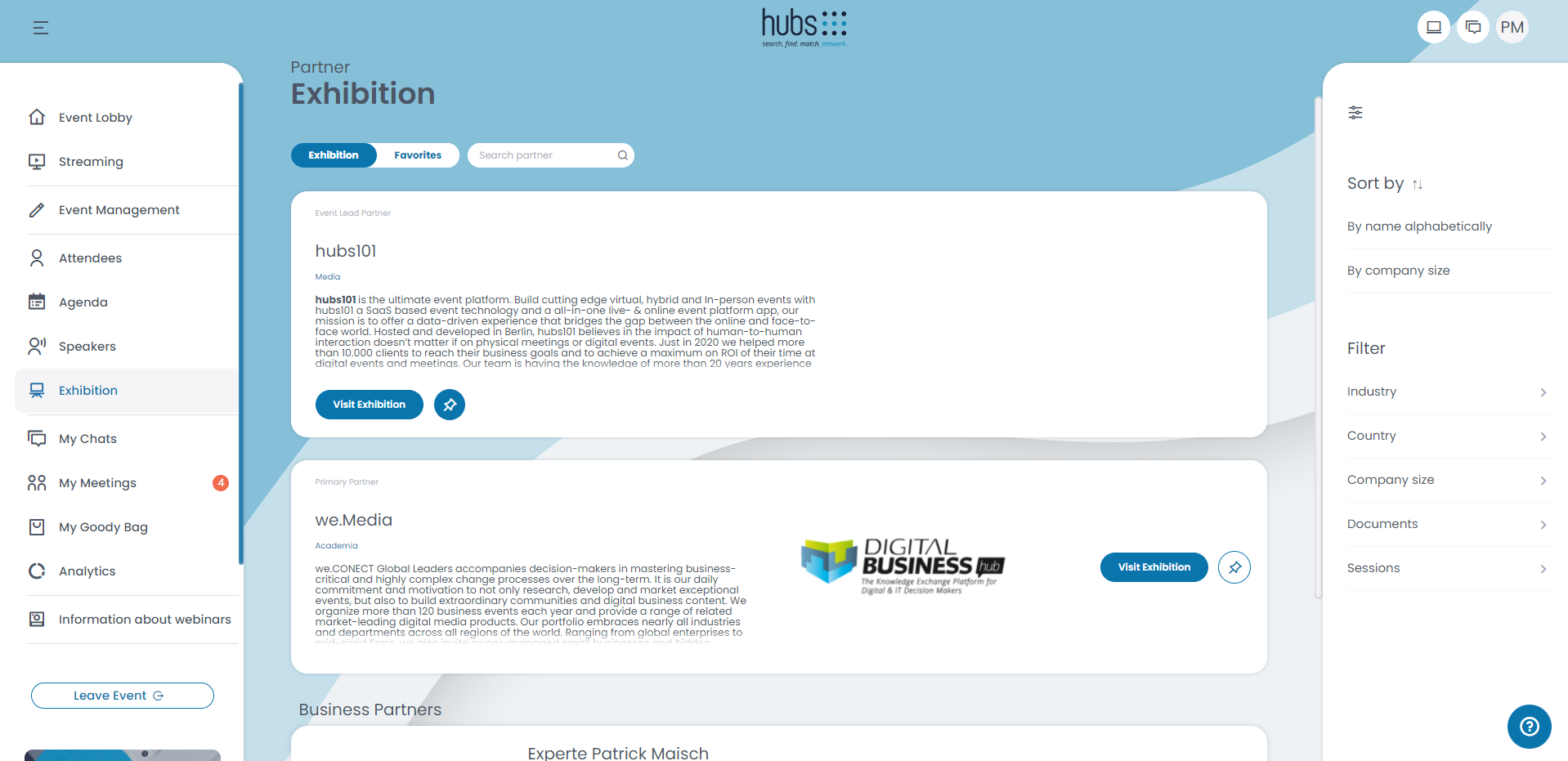

Once you have added all the documents you wished to add to your goody bag, you can click on “My Goody Bag” on the menu to the left, and the following page will open.
Here you can see all the documents you added to your goody bag displayed. If yo uwant to read or download a document, either click on the eye icon or on the arrow pointing down.
If you are no longer interested in a document, you can just delete it from your goody bag by clicking on the trash icon.