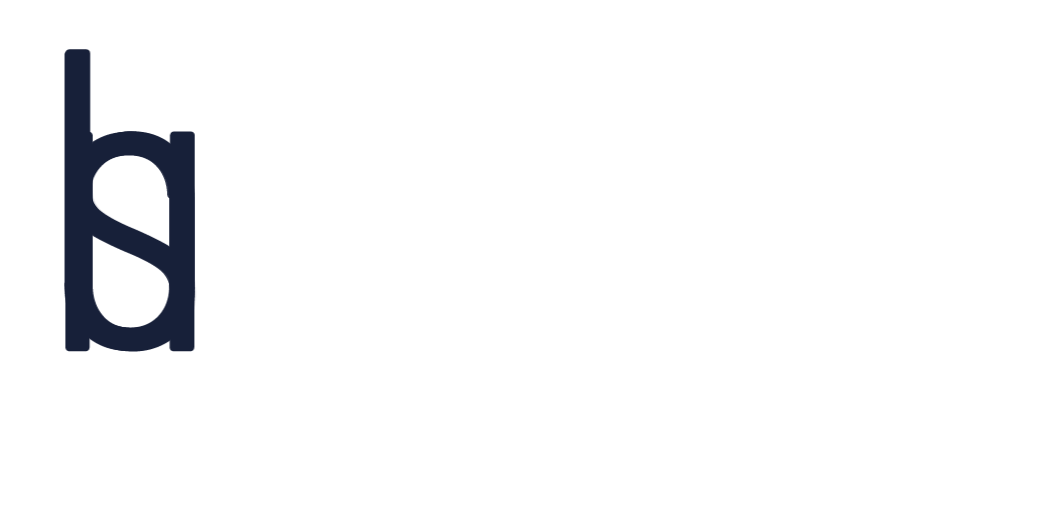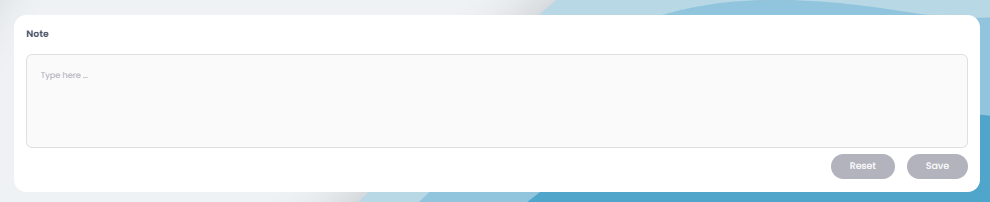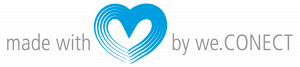Remembering all conversations and experiences on the event can be hard – that’s why you can make notes for sessions, people, meetings, and sponsors now in the web app and native apps.
Sessions: To add a note to a session, go to “Agenda” and click on the session. You will be redirected to a page with all the information about the session as well as a field for notes. Add your notes, and click “Save”.
Attendees: To add a note to an attendee, go to “Attendees” and click on the person. You will be redirected to a page with all the information about the attendee as well as a field for notes. Add your notes, and click “Save”.
Meetings: To add a note to a meeting, go to “My Meetings” and click on a meeting. You will be redirected to a page with all the information about the meeting as well as a field for notes. Add your notes, and click “Save”.
Exhibitors: To add a note to a booth, go to “Exhibition” and click on the booth. You will be redirected to a page with all the information about the business partners as well as a field for notes. Add your notes, and click “Save”.