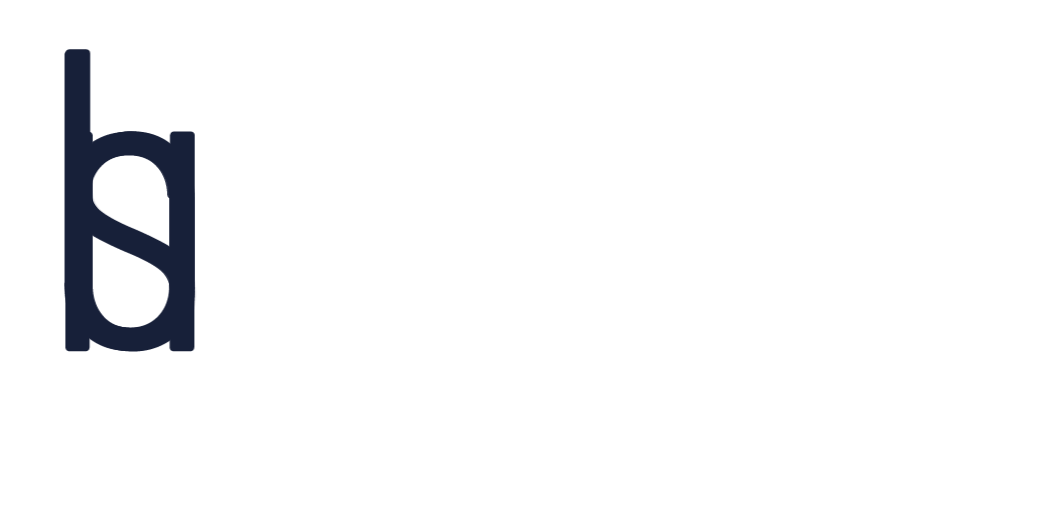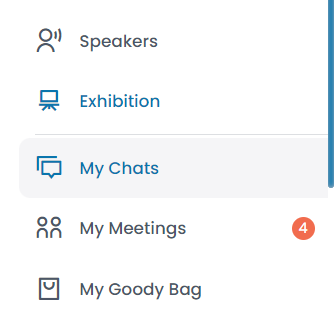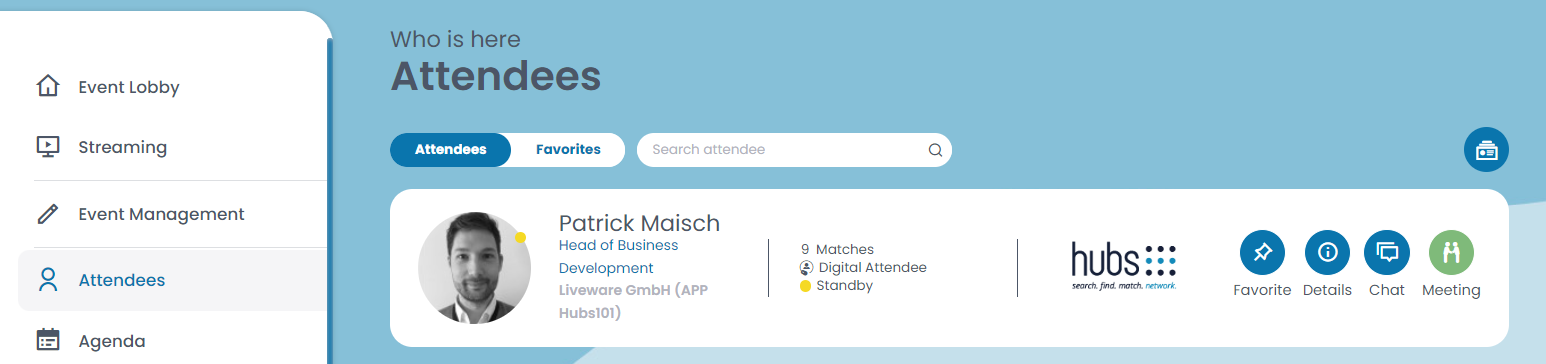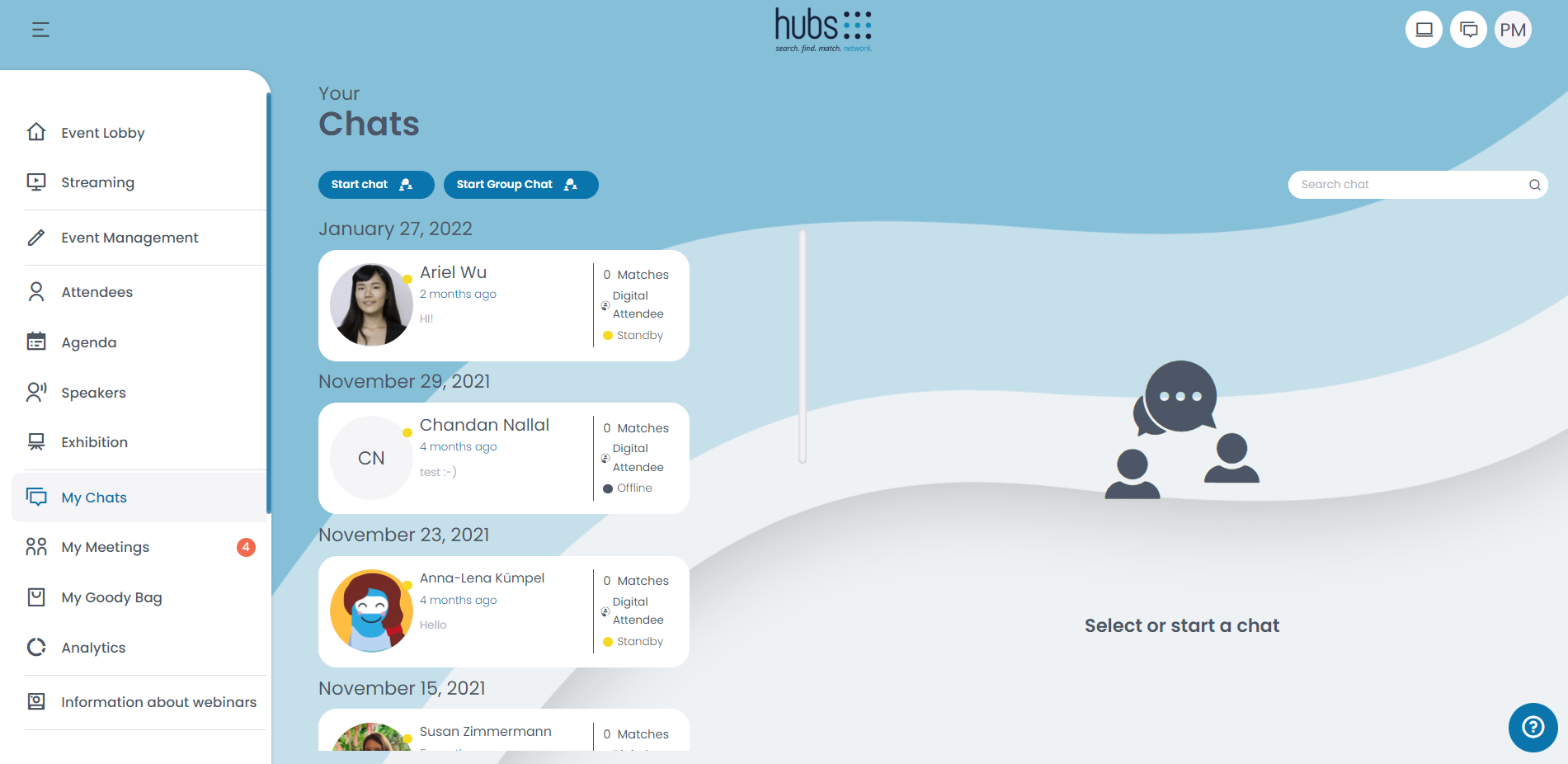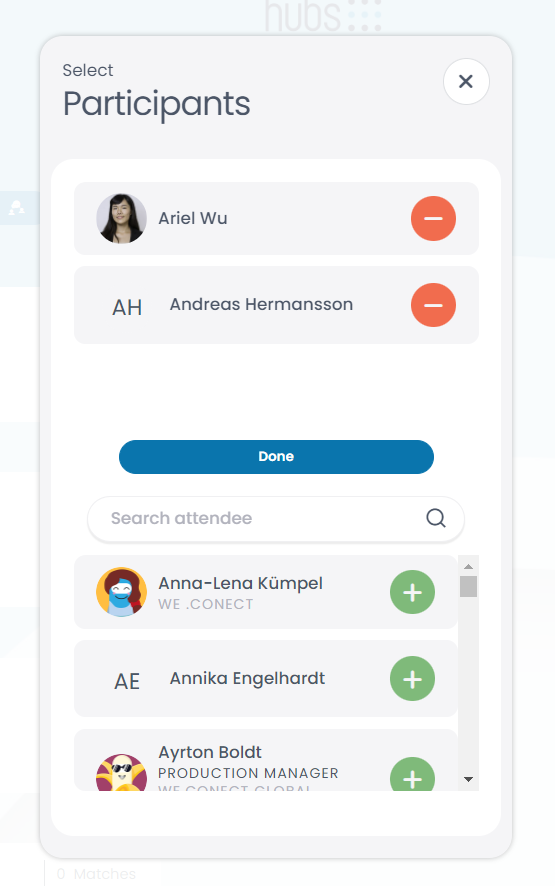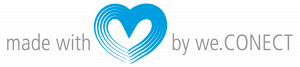There are three ways in which you can access the chat function.
- Menu: You can access the chat by clicking on “My Chats” on the menu to the left.
- Chat Bubble: Independent of in which page you are in on the App, on the right top corner you can see a circle with some message icons, if you click on it, you can click on “Go to chats” to be redirected to your chats, or to see your current chats.
- Attendees: You can access the chat via the attendee list, click on “Attendees”, once the list of attendees appears you can click on an attendee you are interested in, and start a chat by clicking on “Chat”.