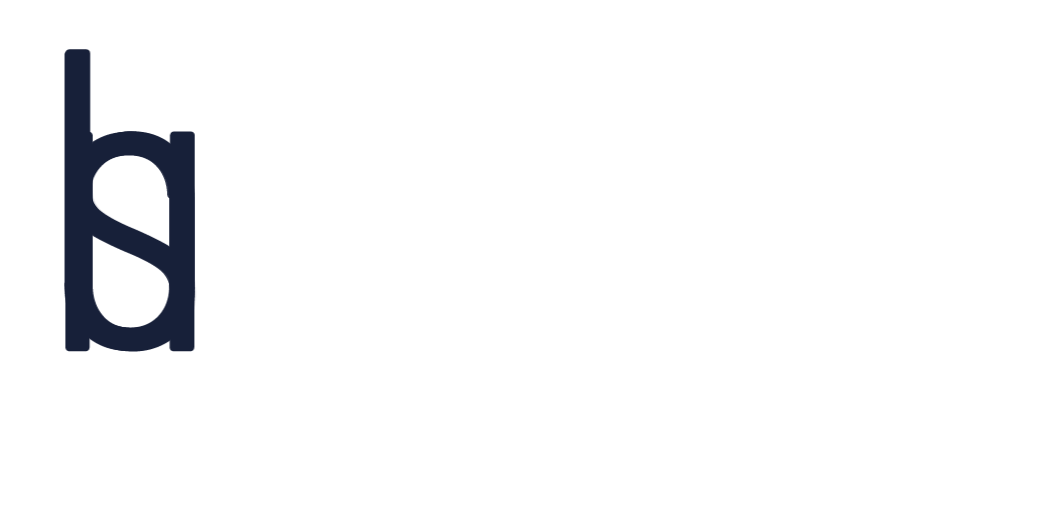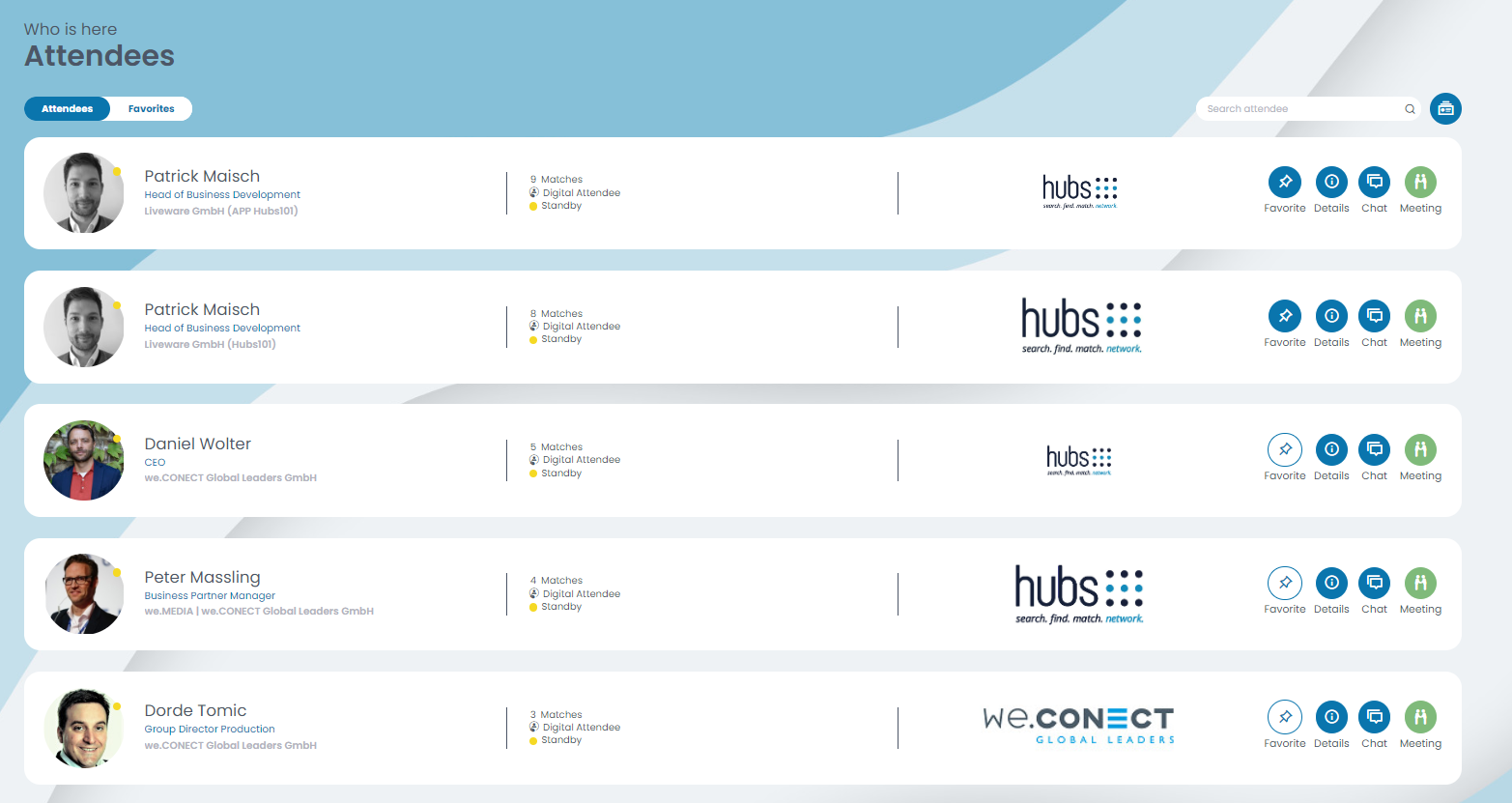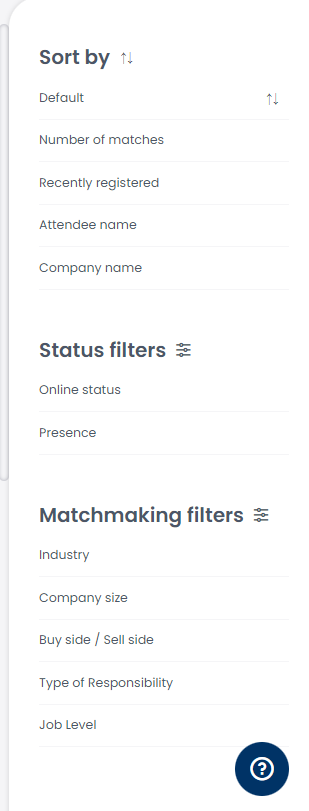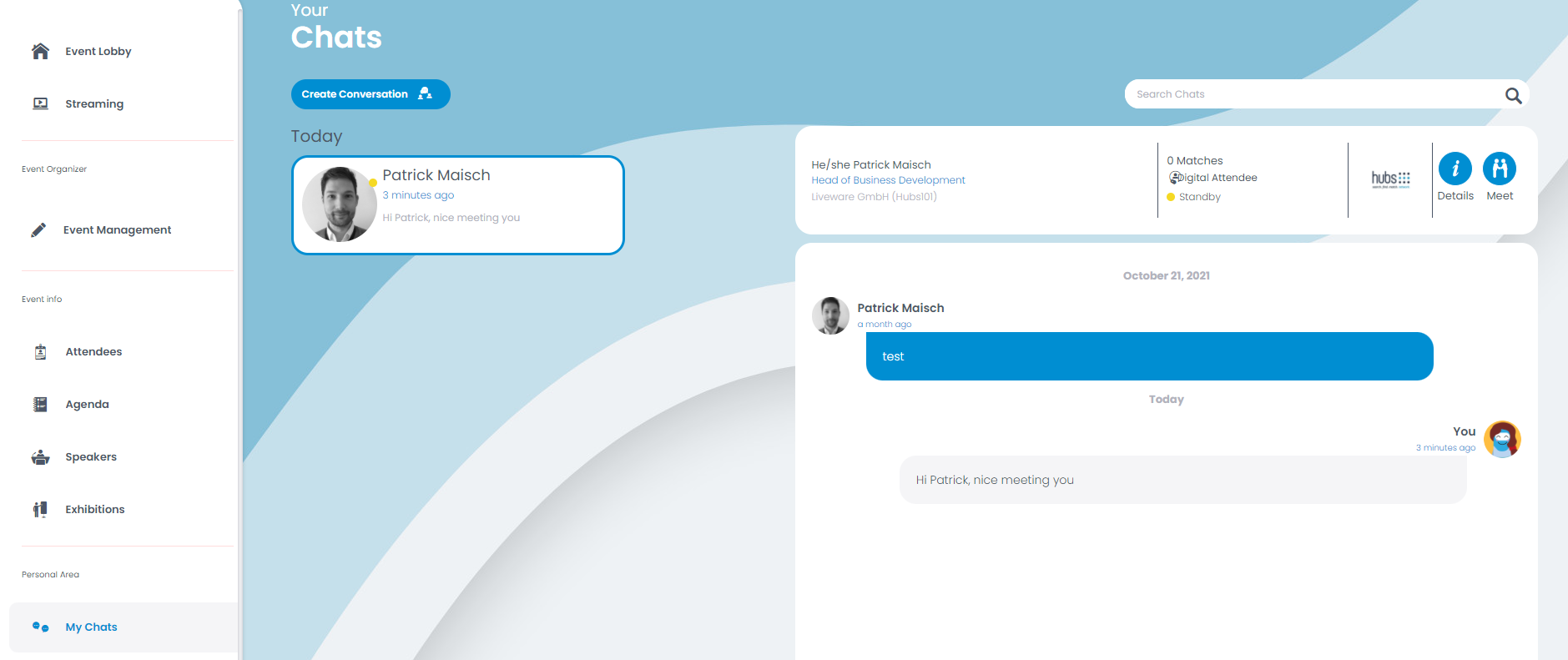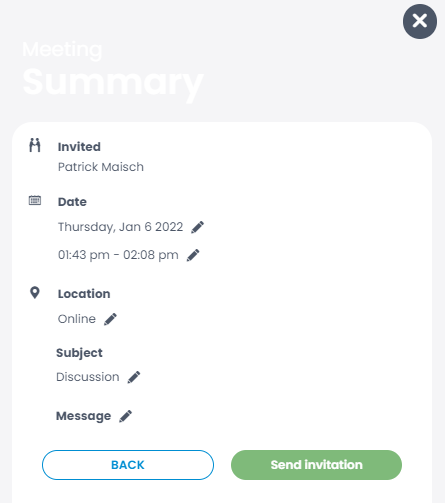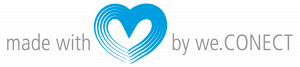Click on “Attendees” on the left side menu. Afterwards the attendee list with all participants will show up.
In order to know with what attendees you have more in common you can look at the amount of matches you share. This will set you already to a great start, since you might be interested in similar topics.
Click on the attendee from the list and see his/her profile – bio, job title, job level, role at the event, company and interests.