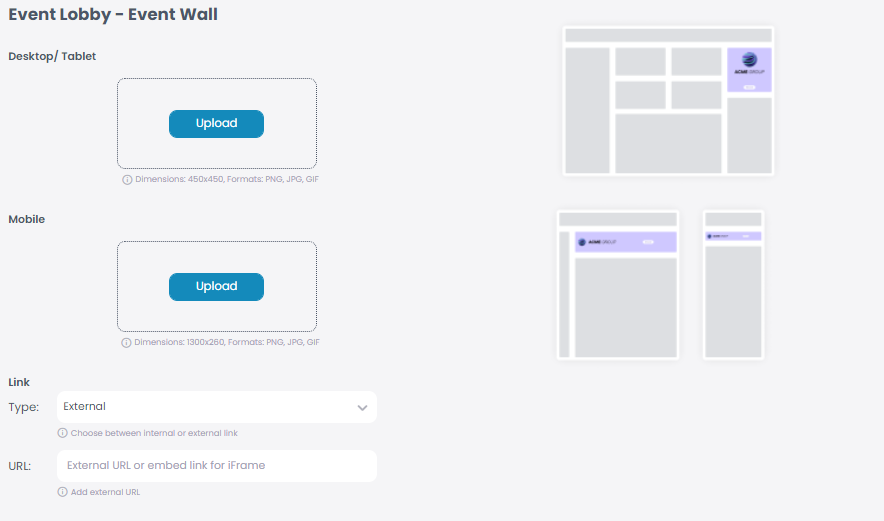Through the adverts section you may personalize and advertise your event with pictures and links.
Please make sure that the adverts are activated, and included in your package.
Through the adverts section you may personalize and advertise your event with pictures and links.
Please make sure that the adverts are activated, and included in your package.
If you want to set an advert on the menu column, go to “Adverts”.
The first section allows you to add a picture and a link which will appear on the menu in the app.
Add a picture based on the right format (Dimensions: 480×700, Formats: PNG, JPG, GIF).
If you would like for the picture to be interactionable, you can add a link, so attendees can click on it. You can add an external or an internal link.
Click “Save” once you are done.
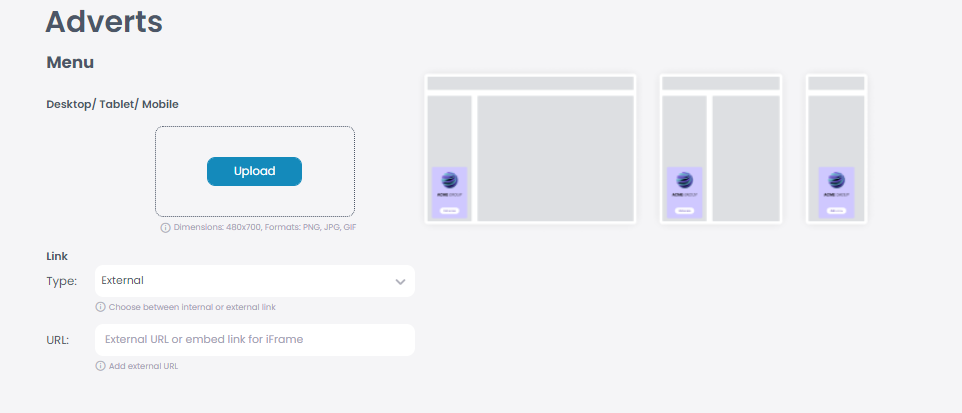
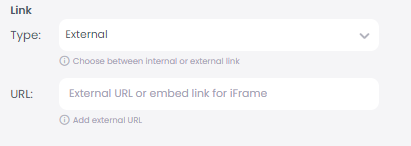
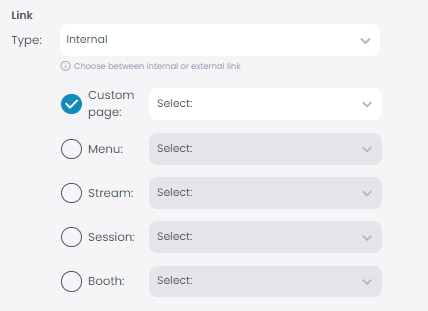
If you want to set an advert on the banner of the event lobby, go to “Adverts”.
The second section allows you to add a picture and a link which will appear on the event lobby, as a banner
Add a picture for a wide desktop display based on the right format (Dimensions: 1785×170, Formats: PNG, JPG, GIF). And a picture for a small desktop display based on the right format (Dimensions: 1300×260, Formats: PNG, JPG, GIF).
If you would like for the picture to be interactionable, you can add a link, so attendees can click on it. You can add an external or an internal link.
Click “Save” once you are done.
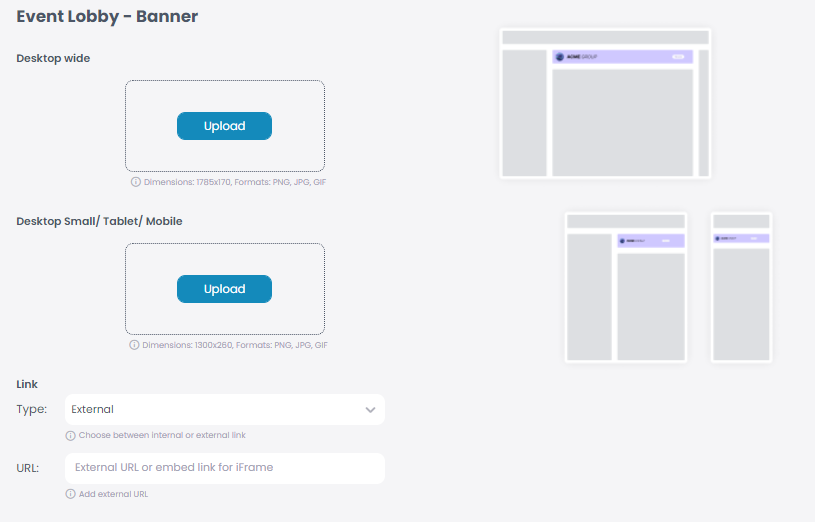
If you want to set an advert on the center of the event lobby, go to “Adverts”.
The third section allows you to add a picture and a link which will appear on the event lobby under the countdown of the event.
Add a picture based on the right format (Dimensions: 1300×260, Formats: PNG, JPG, GIF).
If you would like for the picture to be interactionable, you can add a link, so attendees can click on it. You can add an external or an internal link.
Click “Save” once you are done.
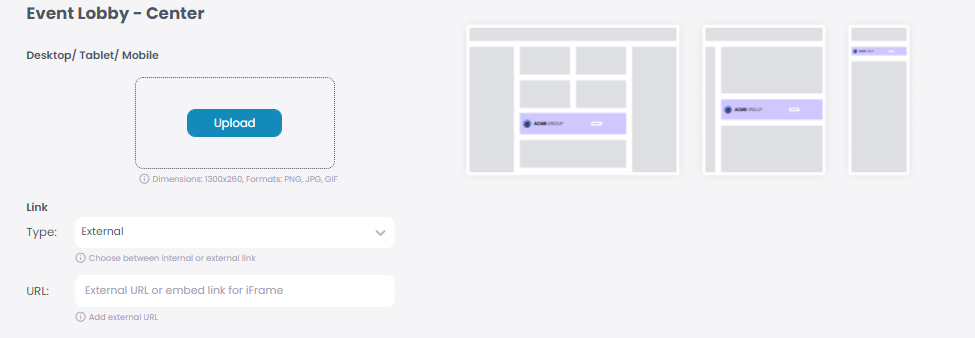
If you want to set an advert on the center of the event lobby, go to “Adverts”.
The forth section allows you to add a picture and a link which will appear on the event lobby above the event wall.
Add a picture for the desktop and tablet based on the right format (Dimensions: 450×450, Formats: PNG, JPG, GIF). And add a picture for the mobile display based on the right format (Dimensions: 1300×260, Formats: PNG, JPG, GIF).
If you would like for the picture to be interactionable, you can add a link, so attendees can click on it. You can add an external or an internal link.
Click “Save” once you are done.