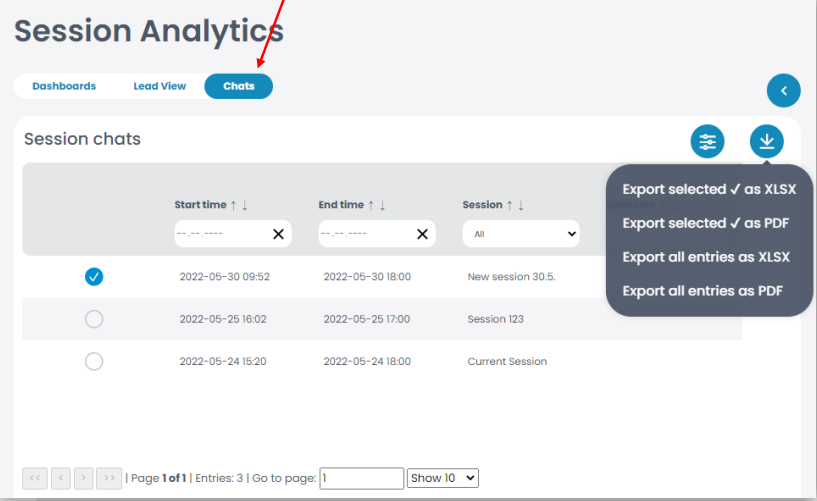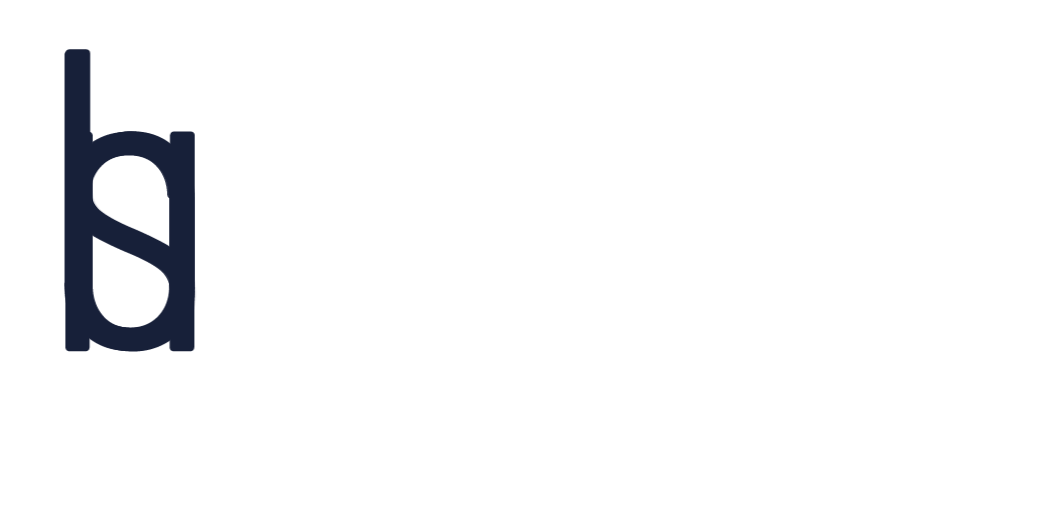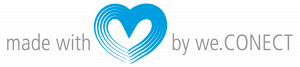The session analytics will help you to get an overview of the activity within teach session.
Session Analytics
Go to “Analytics” on the menu to the left, and click on “Session Analytics”.
The session analytics show you different data based on the activities within a session.
On the dashboard you can take a look at the 10 most watched sessions, as well as the number of views per session. In addition, you can also take a look at how many people have watched the recordings, after the event.
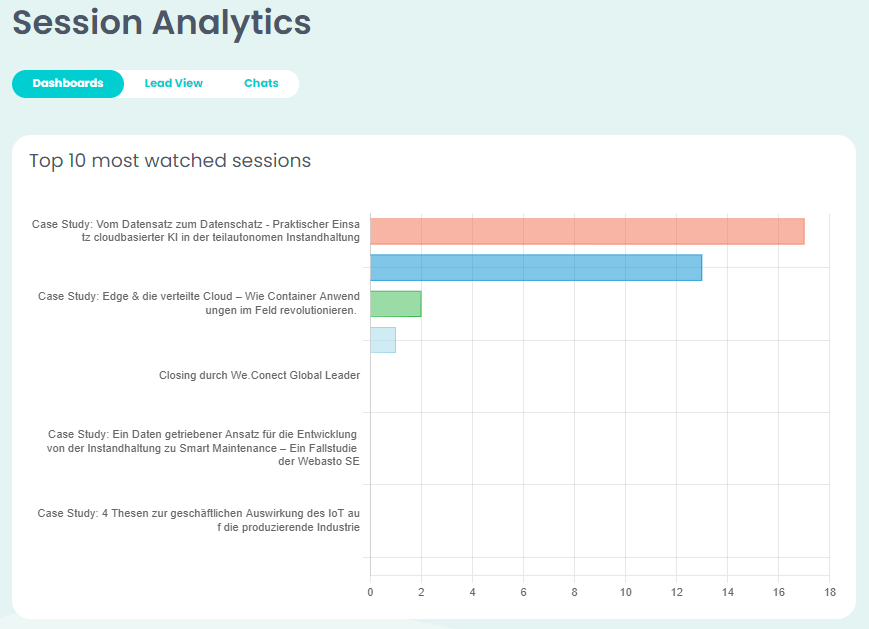
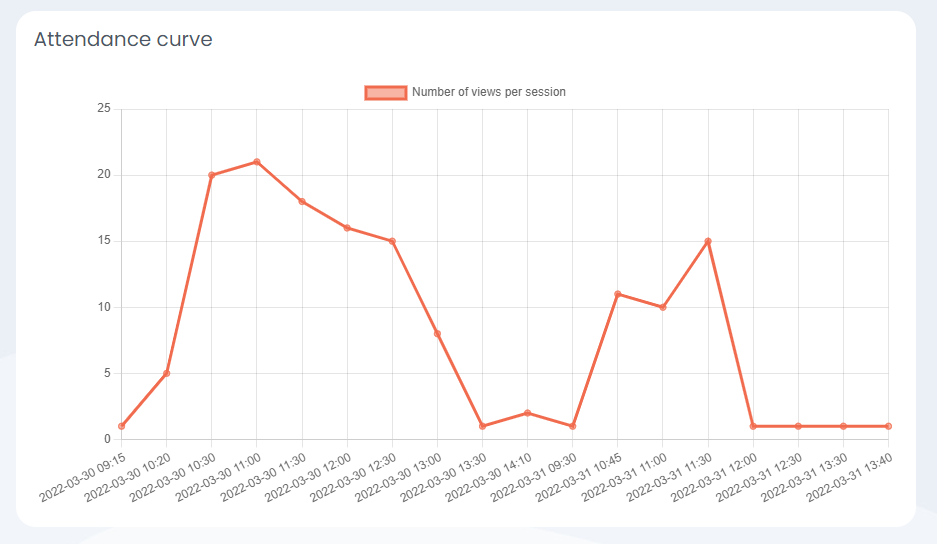
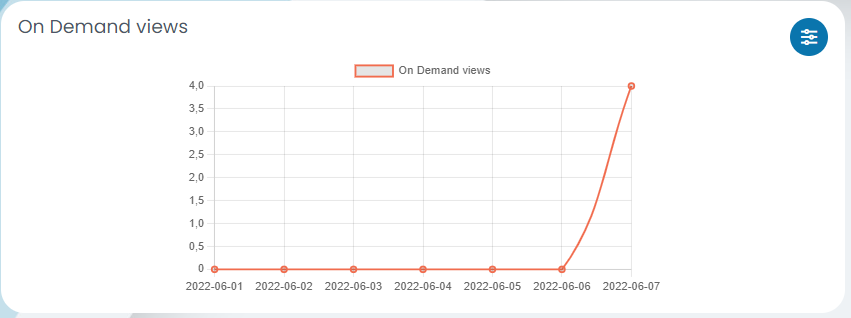
If you wish to have a more detailed view of the sessions and the attendees, as well as the attendees who watched the on-demand recordings, you can go to “Lead View” at the top and a list will appear. The list shows all the important information of the sessions as well as of the attendees. You may filter the list if you only wish to see specific information.
The list may be exported by clicking on the arrow pointing down.
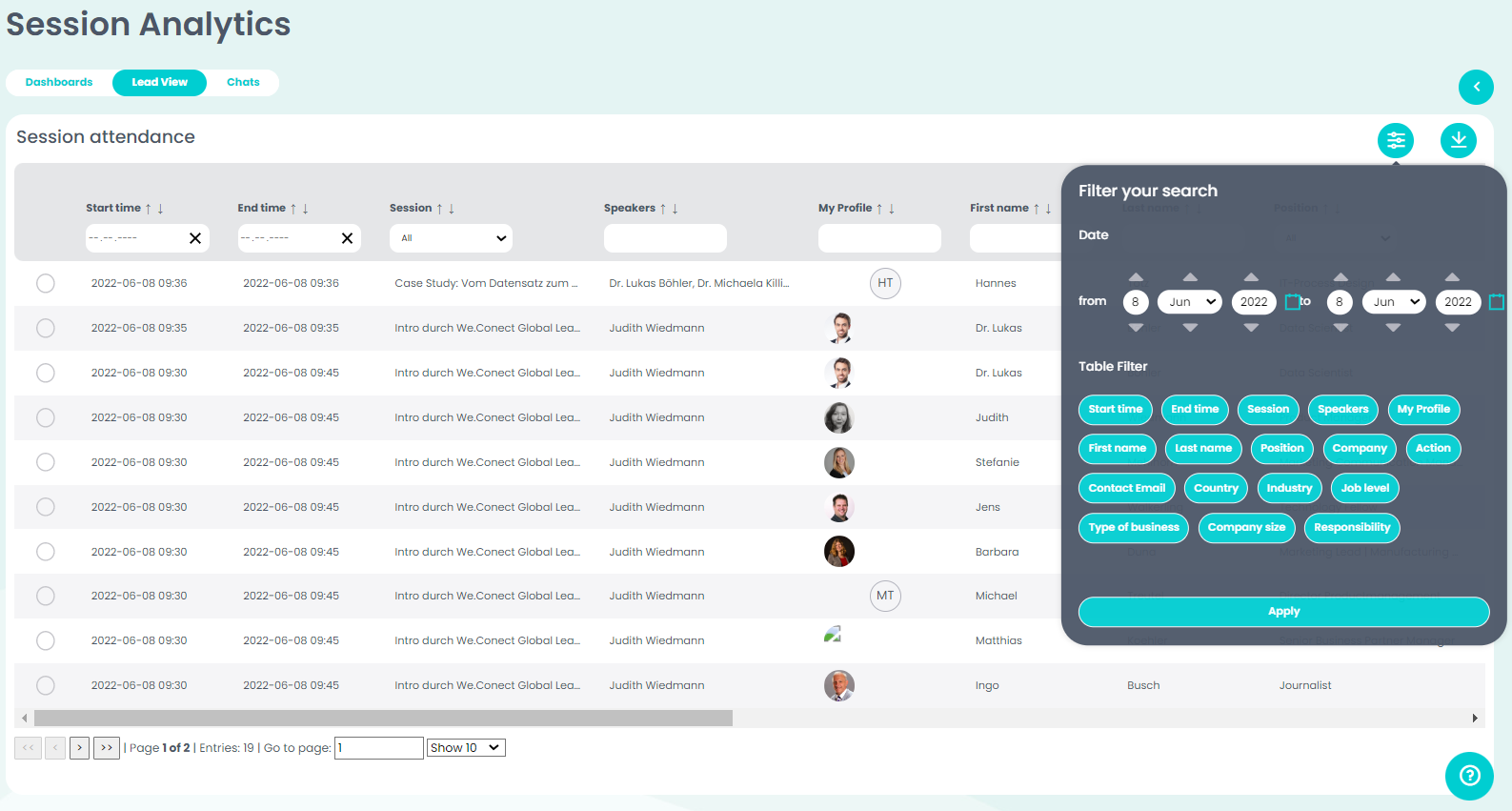
If you wish to have a more detailed view of the messages send during each session, you can go to “Chats”. There all the session chat messages are saved.
If you have the role of “Content Manager” you can download the chat logs by clicking on the arrow pointing down.