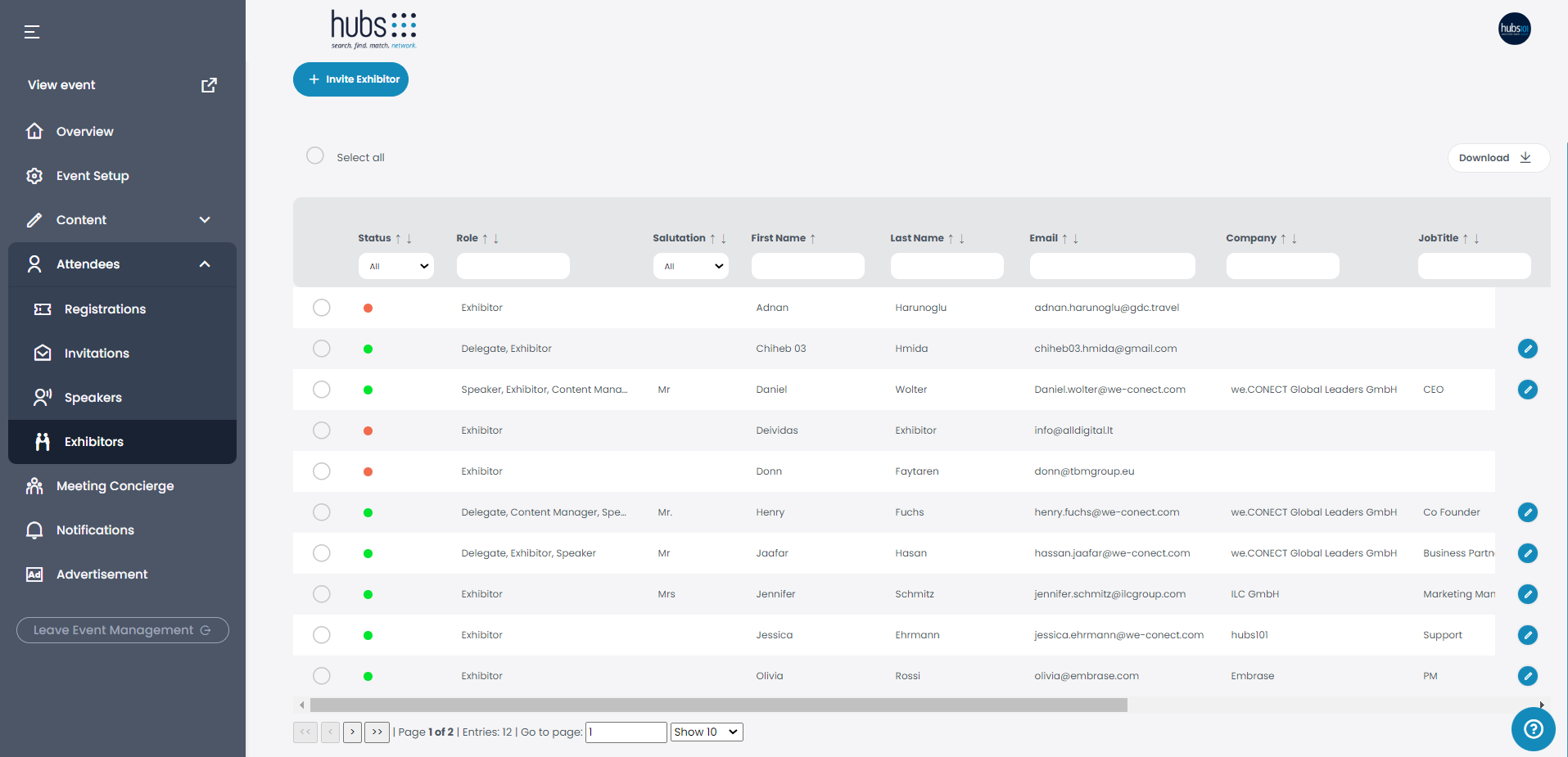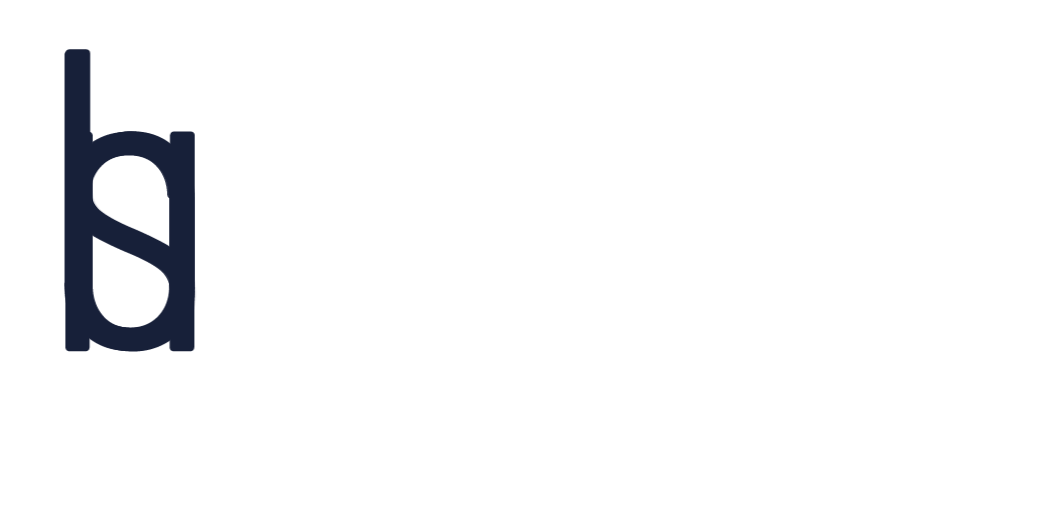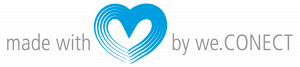Under Exhibitors you can see all the Exibitors for your Event or add another one.
Exhibitors
Once you are on the “Event Management”, you click on “Attendees” and then on “Exhibitors”.
Here you have a list of all the Exhibitors who have registered.
If you want to invite a new Exhibitor click on the blue “Invite Exhibitor” botton on the top of the page. Fill in all the information and in the “Type” field, select Exhibitor. Once all the information has been filled out, send out the invitation by clicking “Send invitation”.
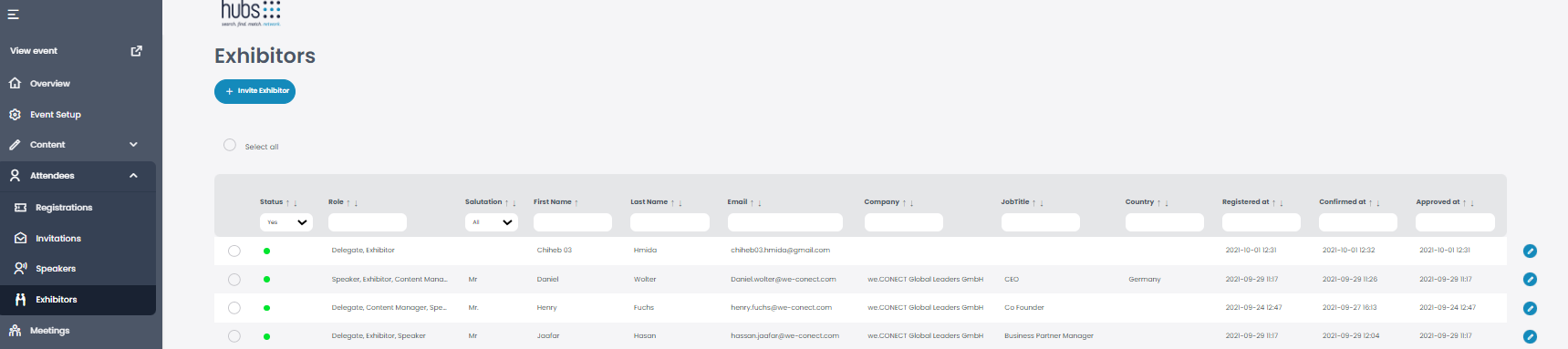
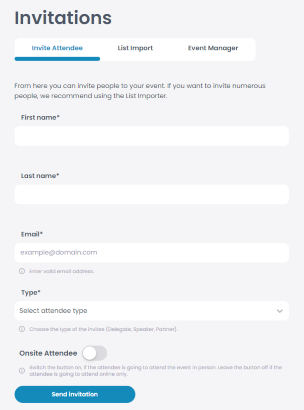
Once you are on the “Event Management”, you click on “Attendees” and then on “Exhibitors”.
Here you have a list of all the Exhibitors who have registered.
If you want to set an exhibitor as data manager, in order for the exhibitor to be able to see the event analytics and reports with the contact data from the attendees, click on the blue pencil symbol next to the exhibitors name. Once you are in the profile of the exhibitor, scroll down to “Data access rights” and set a check mark on “Allow access to all contact data of event attendees”, once you are done click “Save”.